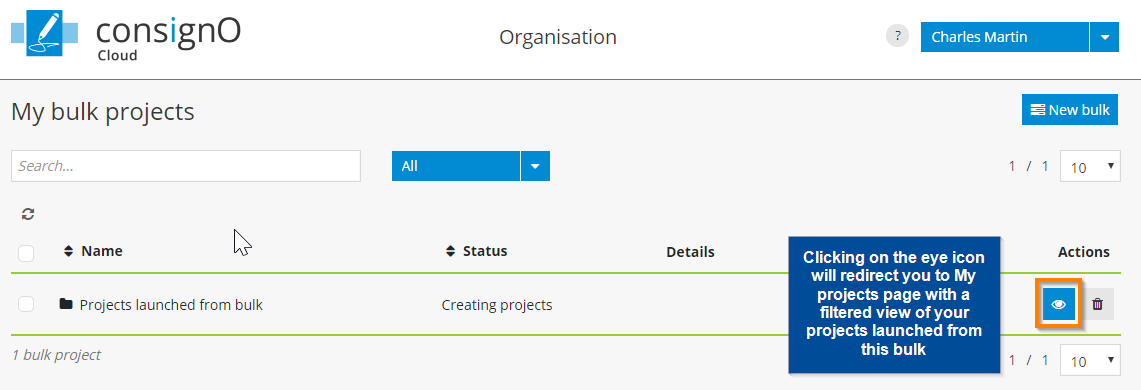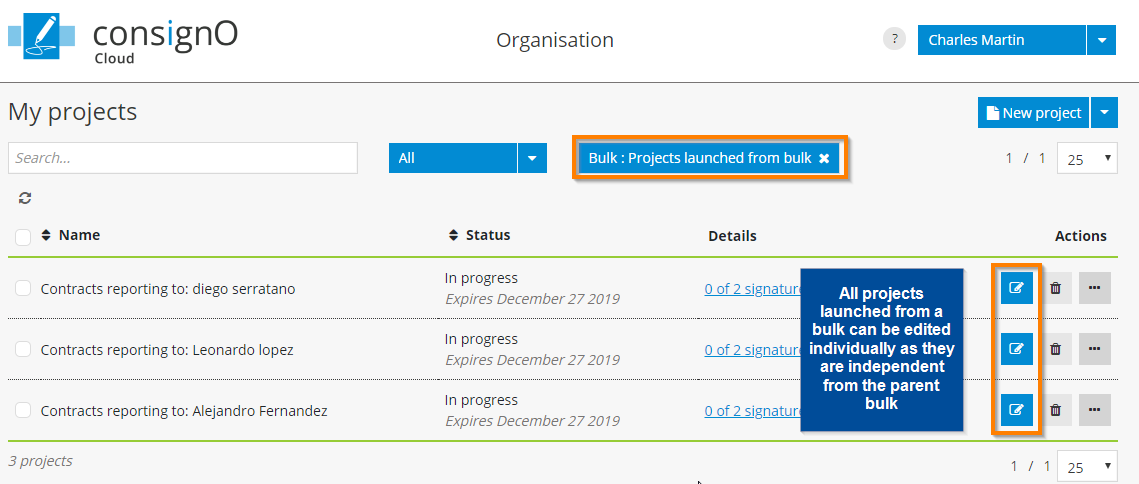ConsignO Cloud User Guide
Sending projects in bulk
Available with: Business 5 & 20 plans Enterprise plan
The bulk projects feature allows you to create and send out projects in batches within a single click.
To get started, go to My bulk projects dashboard by selecting it from the left sidebar.
Adding a list of signatories
The first step is to create a bulk project by clicking on the New bulk button:
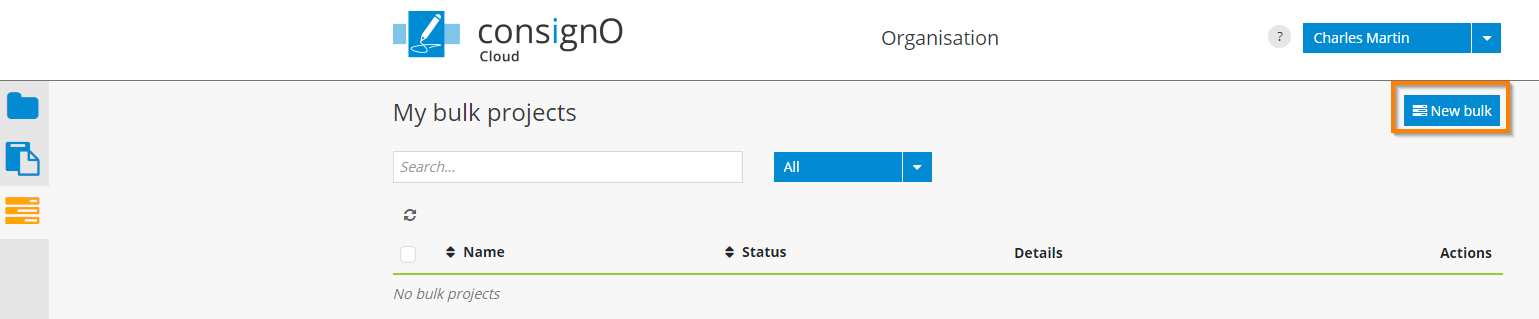
The page for creating a bulk project is similar to the one for creating an individual project. However, here you will have access to features that are exclusive to the batch sending functionality.
Start by importing a list of recipients, to which the individual signature projects will be sent to. To do this, click on “Bulk signers” and you will prompted to select your CSV file containing your list of participants. An option to download a template is also available to prepare your CSV file. Each line in the CSV file will equal to one participant and, thus one signature project launched.
Once uploaded, click on the “Create” button to import your CSV list.
![]() Tip: If your recipients are already in your address book, use the CSV export feature available from it to create your CSV file.
Tip: If your recipients are already in your address book, use the CSV export feature available from it to create your CSV file.
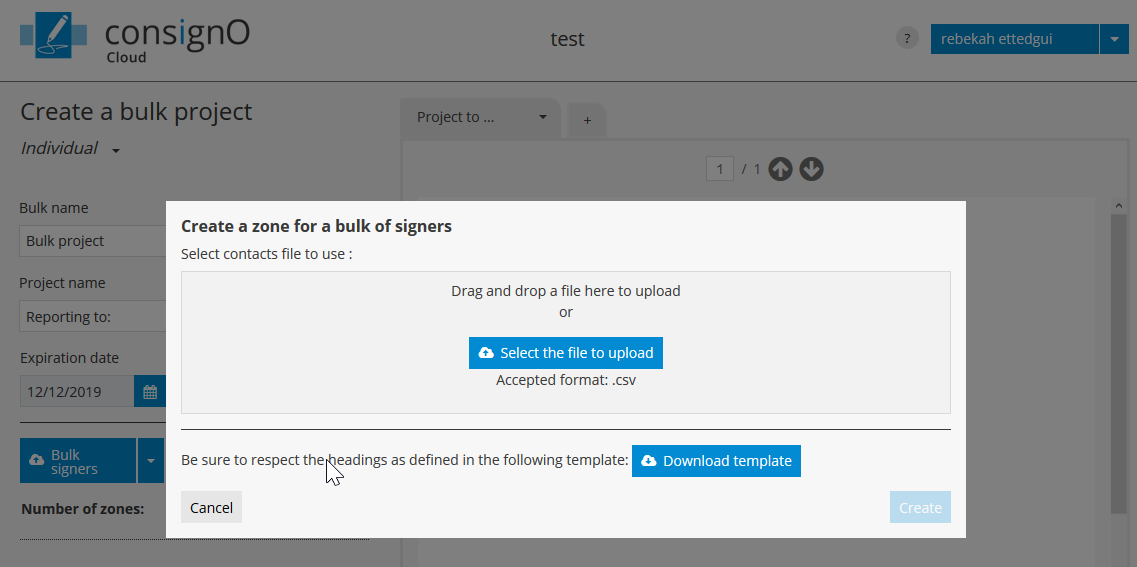
The list added will contain all the recipients for your bulk project and one signature project will be created for each recipient.
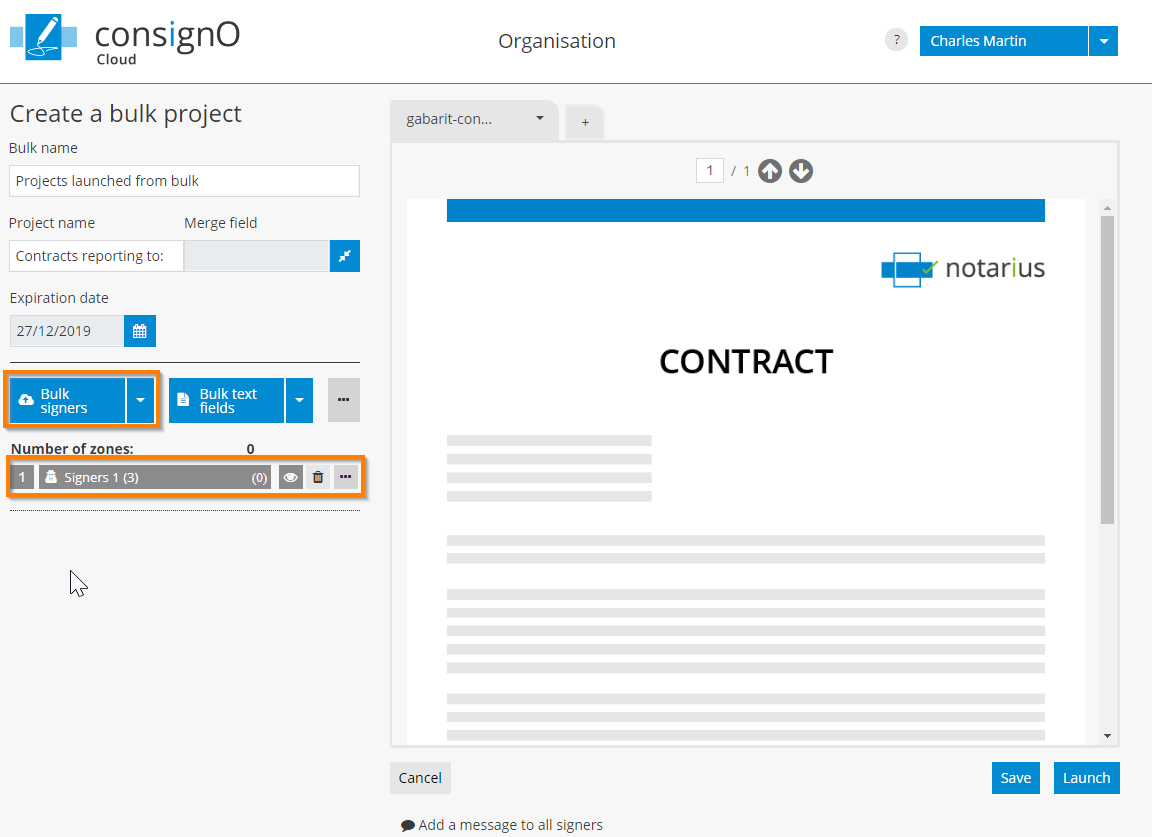
Drag the generic signature zone on the desired document area. You will see caption “First name Last name“. The first and last names will update dynamically per project launched:
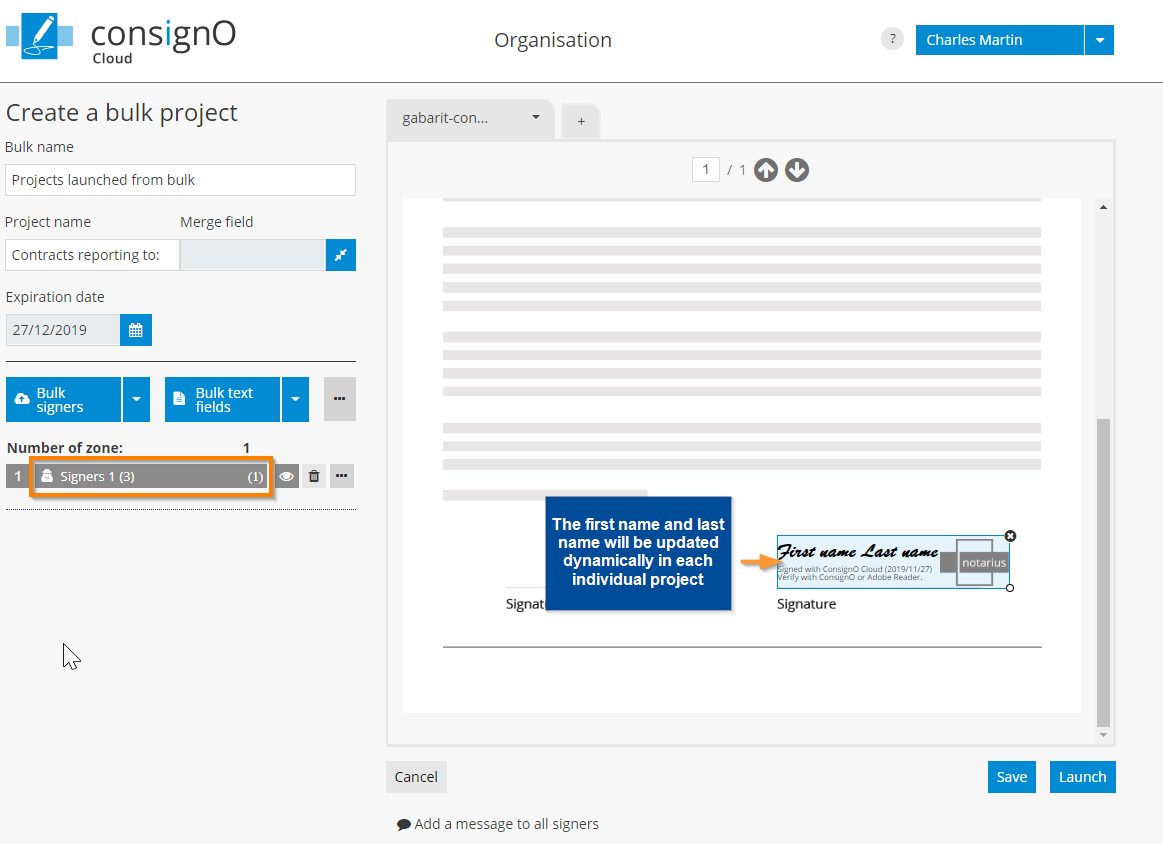
Option: Adding a defined signer
If you wish to add a defined signer that will be the same in all the projects launched from this bulk, click on the arrow next to “Bulk signers” to reveal the option “Signers“:
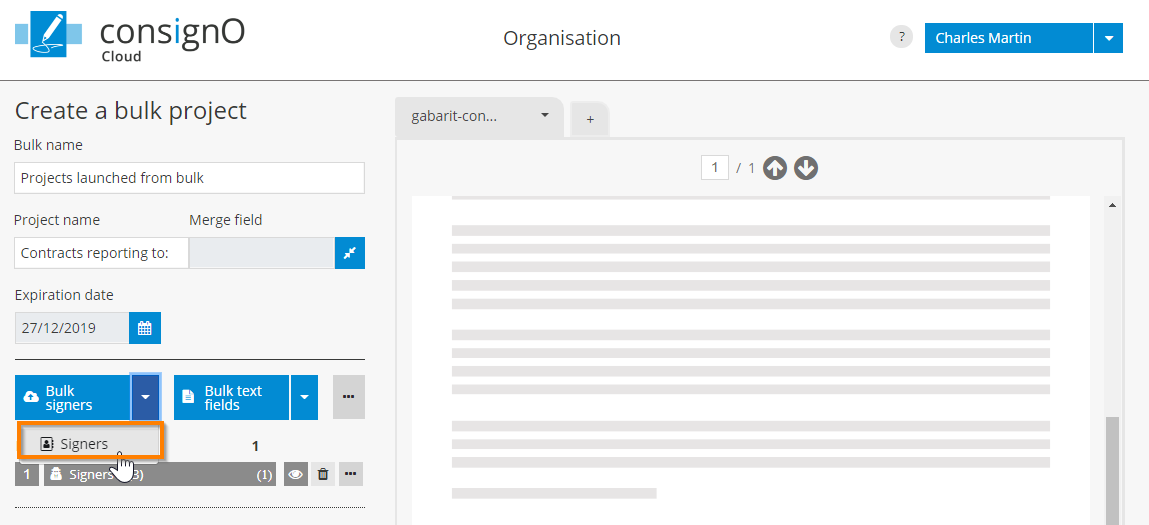
Select a signer from your address book (or define a new one) and drop it into the desired location within the document:
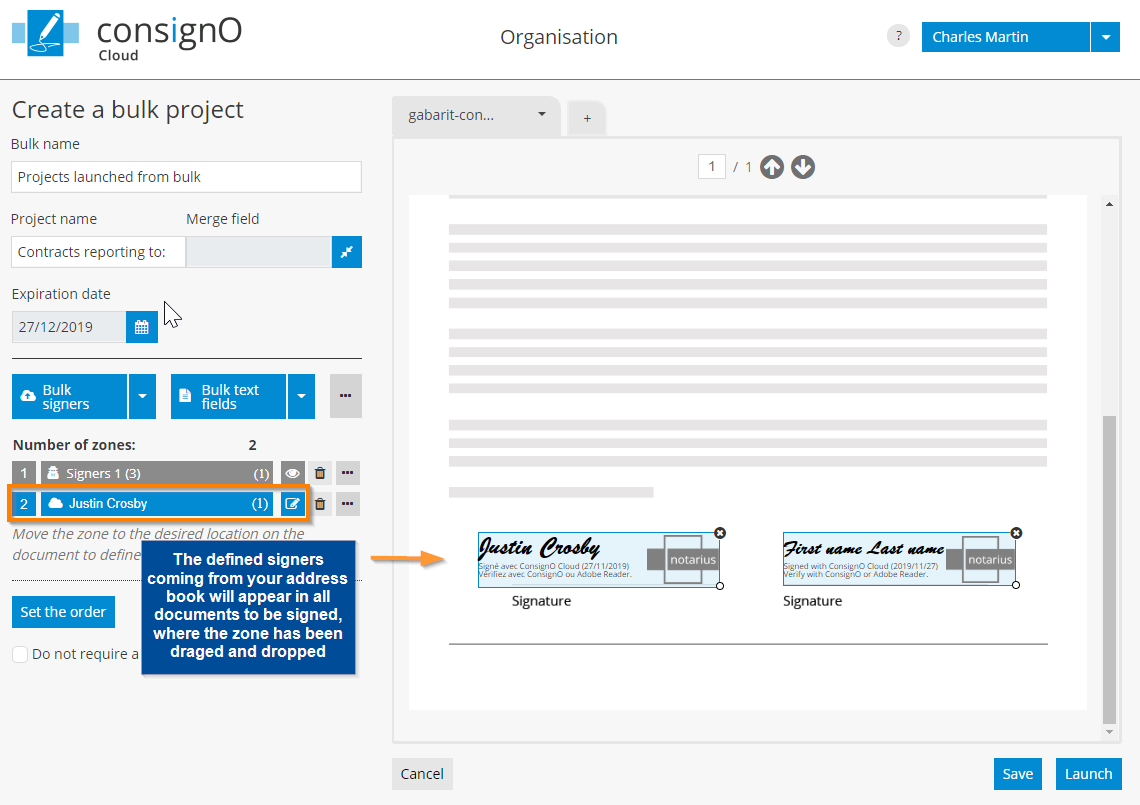
Option: Adding a bulk text field
You can also add text fields that will be assigned to all participants in a given list of your project in bulk. To do this you can either:
1. Assign a text field to the already created list of signers by selecting the “Add a bulk text field” option from the menu to the right of the signer’s field
2. Use a new list of participants by importing a new CSV file via the “Bulk text fields” button
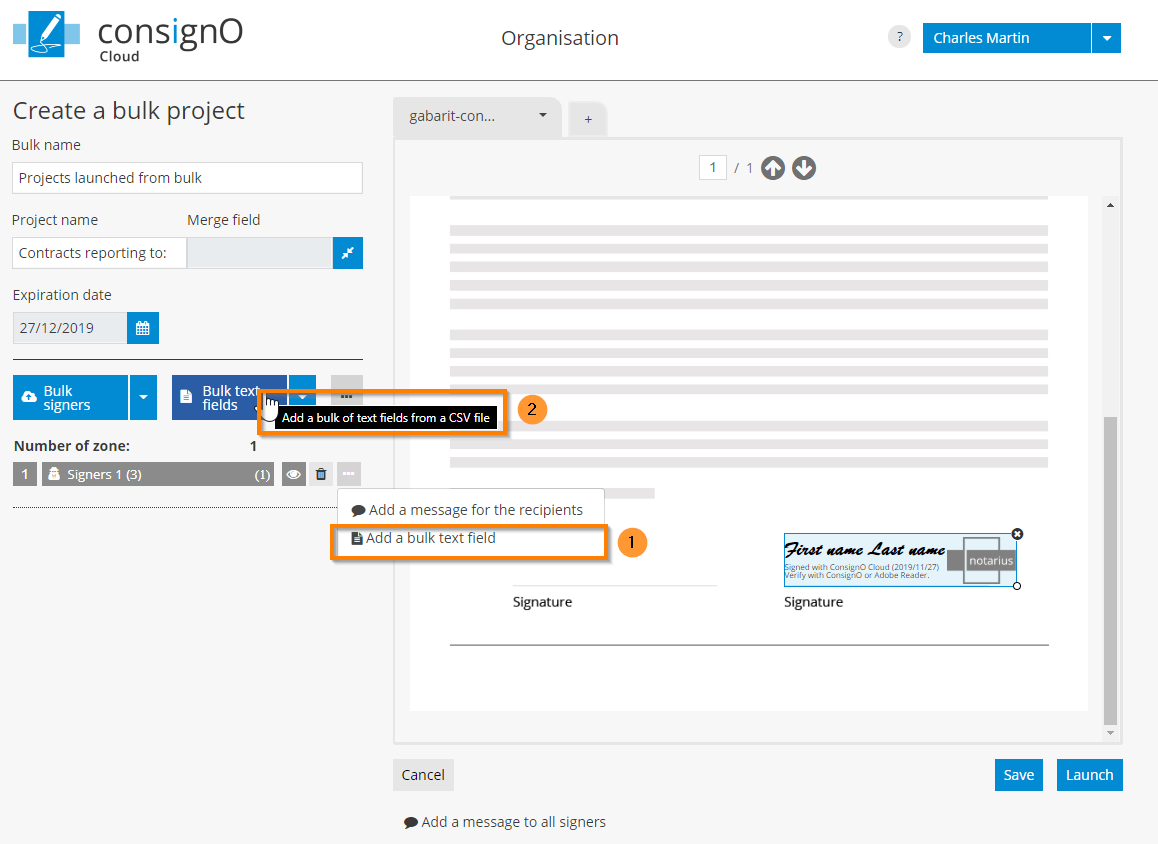
Option: Customize the name of signature projects
Once your signers lists and text fields lists are imported, you can also customize the title of your individual projects by adding the name of participants. The first and last names of the participants in a given list will appear concatenated in the subject lines of the emails sent-out and in all the individual projects. Simply click on the “Merge field” button and select your participants list from which the names should be extracted:
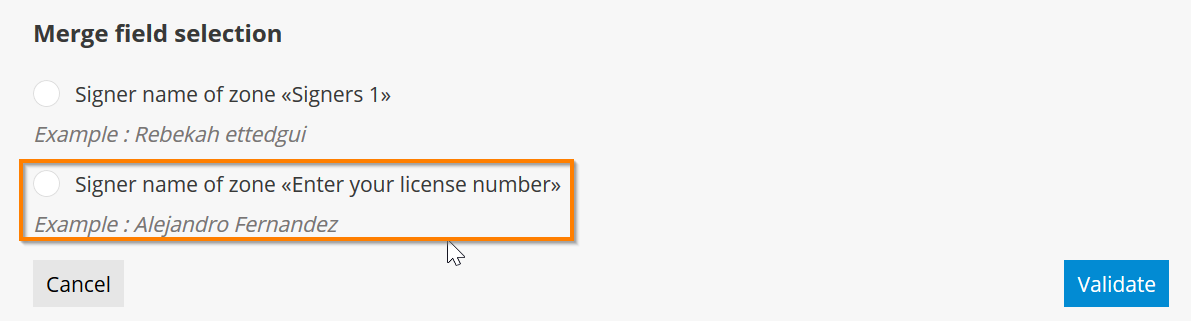
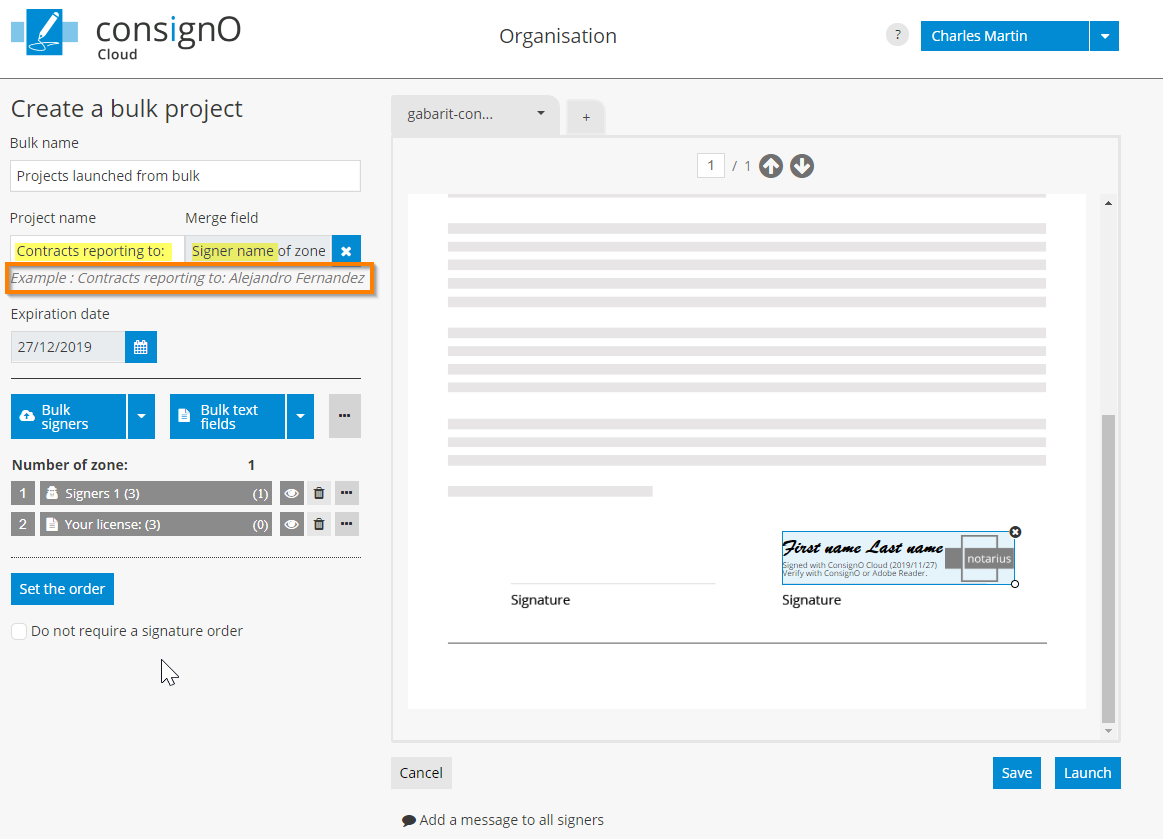
After launching, only one parent bulk project will appear on the My bulks page and each individual project resulting from this bulk will be available on My projects page. You can manage/edit them individually without any restrictions or dependencies on their parent project: