ConsignO Cloud User Guide
I want to digitally sign a ConsignO Cloud project
Available with: Forfait individuel Forfait affaires Forfait entreprise
A CertifiO digital signature is issued to a person by a professional association or an organization and is issued by Notarius. To digitally sign on our online platform ConsignO Cloud, make sure that you or your signatories have subscribed to one of our CertifiO signatures.
To digitally sign in ConsignO Cloud, be sure to sign from a computer where your digital signature (.epf file) is accessible.
Select your current situation from the options below:
I want to digitally sign a ConsignO Cloud project.
During this process, we will sign a received ConsignO Cloud project. If you want to create a ConsignO Cloud project yourself, visit the Create a signature project section.
Follow these steps:
a. Open the email sent by consignocloud@notarius.com inviting you to sign the ConsignO Cloud signature project. Then, click on the link.
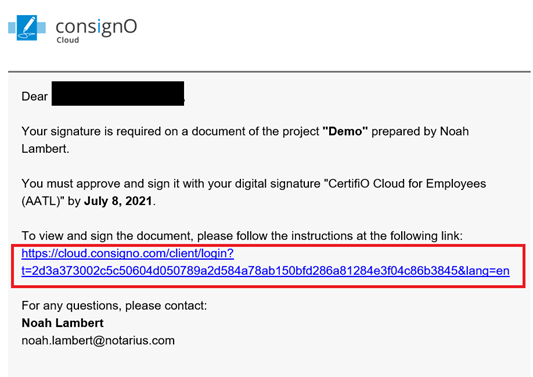
b. Enter the code sent by SMS to your associated cell phone number.
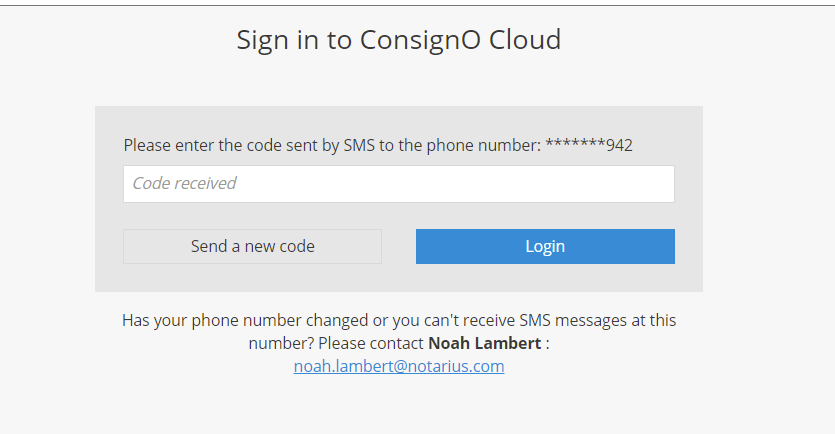
c. View the project and click on Approve and Sign.
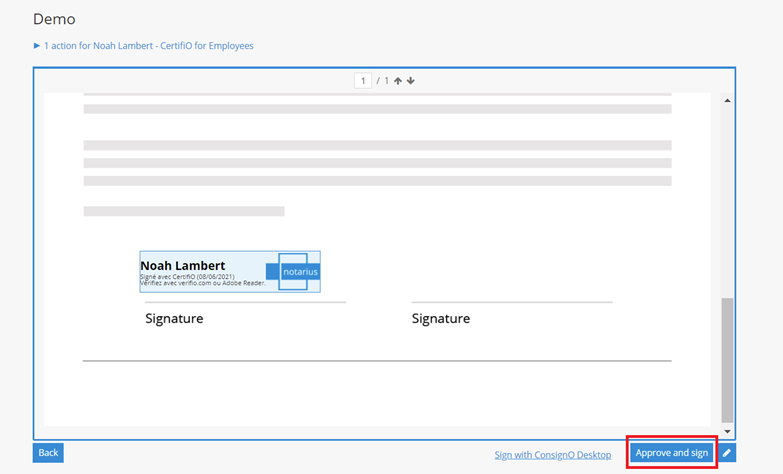
d. An Entrust window will appear prompting you to enter your digital signature password. Enter your password and click OK.
i. Your digital signature (.epf file) must be on the computer you are signing from.
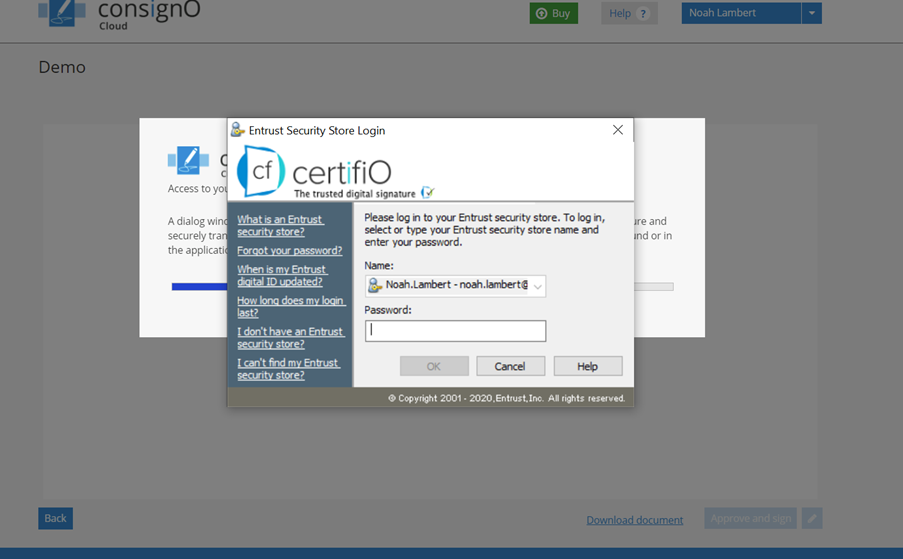
You have digitally signed a document on ConsignO Cloud. When all parties have signed. You will be able to download the final document and the audit log.
I want to digitally sign a Consigno Cloud project via the ConsignO Desktop application.
During this process, we will sign a ConsignO Cloud project received in the ConsignO Desktop application. If you want to create a ConsignO Cloud project yourself, visit the Create a signature project section.
Follow these steps:
a. Open the email sent by consignocloud@notarius.com inviting you to sign the ConsignO Cloud signature project. Then, click on the link.
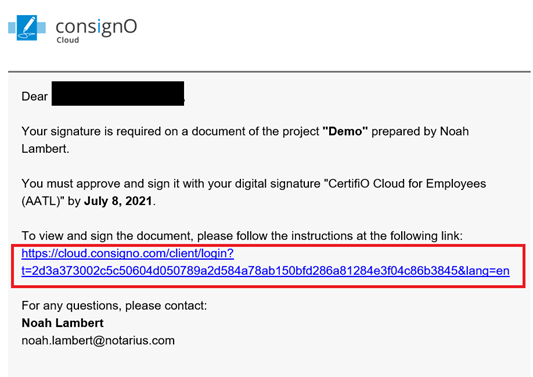
b. Enter the secret code sent by SMS to your associated cell phone number.
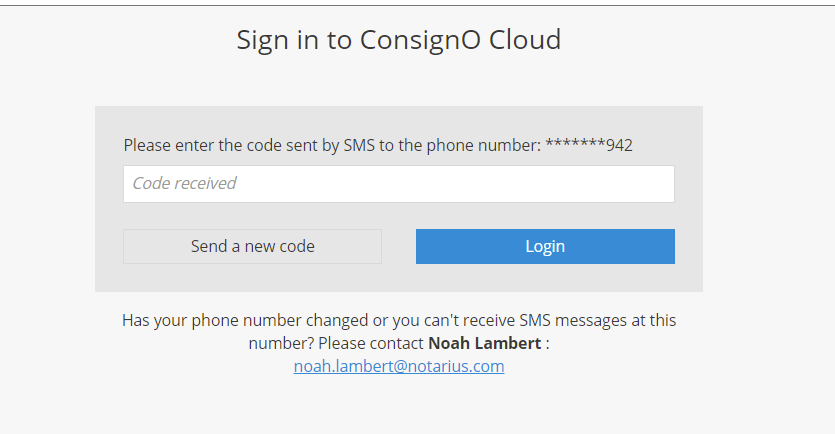
c. View the project and Click on Sign with ConsignO Desktop. A page named Send your signed document should open and you will download the project in PDF format. To make the process easier, keep your browser open on the page.
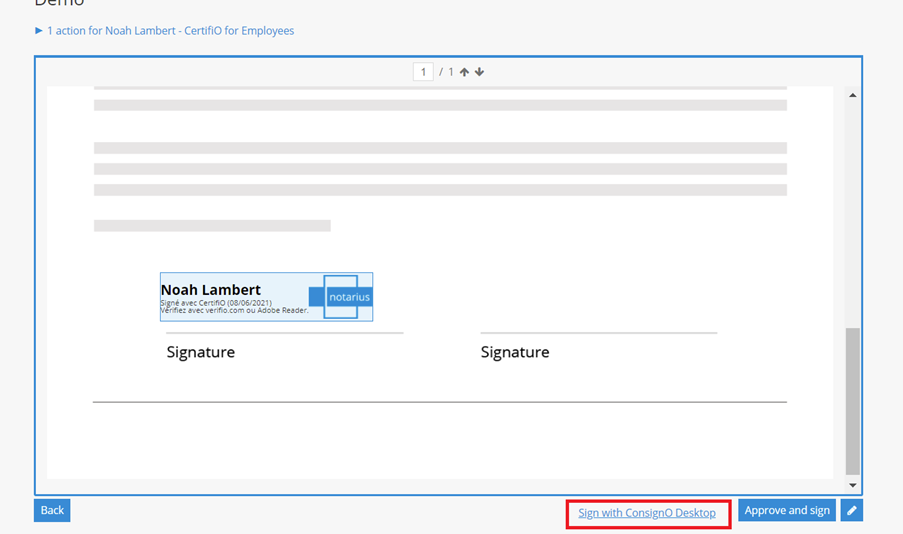
d. Open ConsignO Desktop and Open the downloaded PDF document in the application.
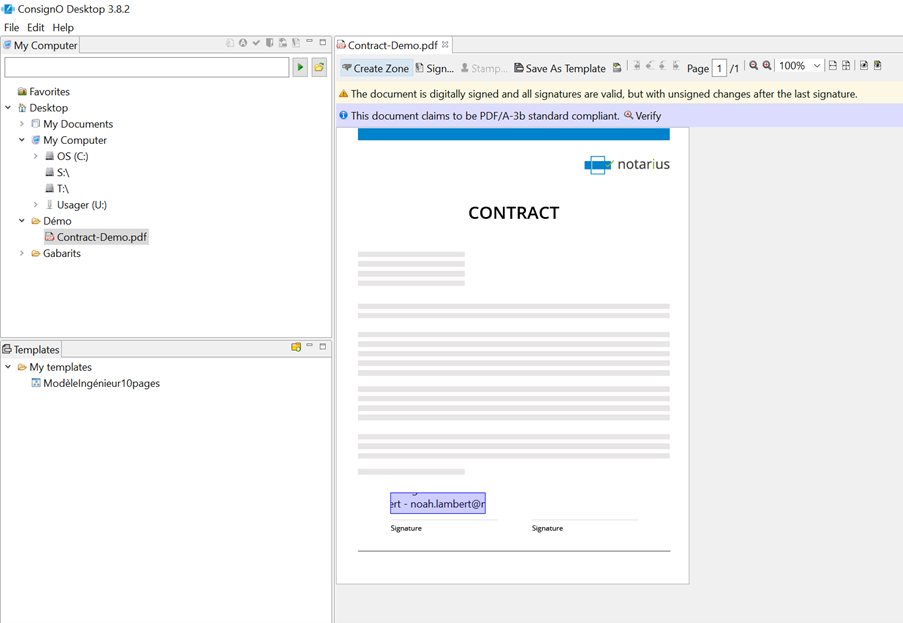
e. Click Sign.
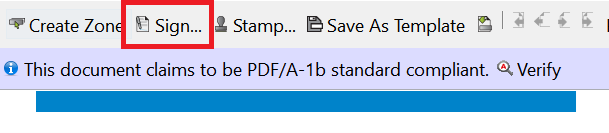
f. In the Signature Wizard window, select the required digital signature, then click Sign.
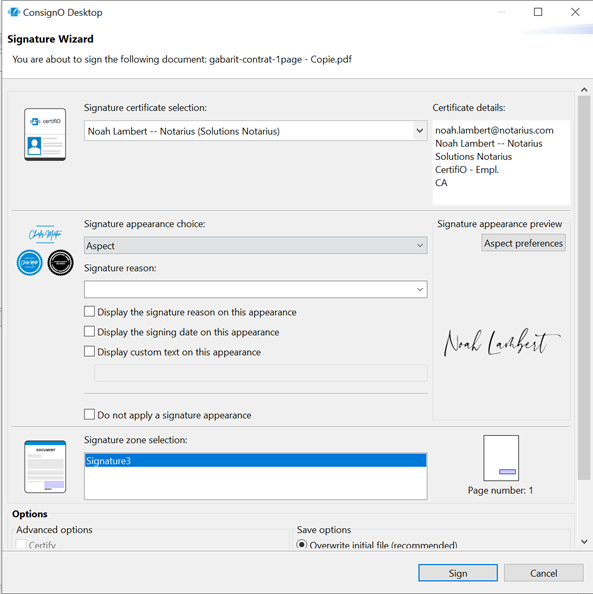
g. An Entrust window will appear prompting you to enter your digital signature password. Enter your password and click OK.
i. Your digital signature (.epf file) must be on the computer you are signing from.
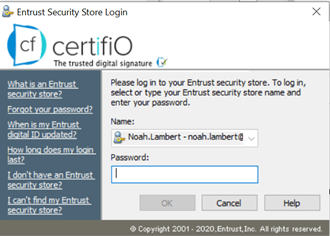
h. Go back to your browser and Upload the signed PDF document. Then, click Send signed document.
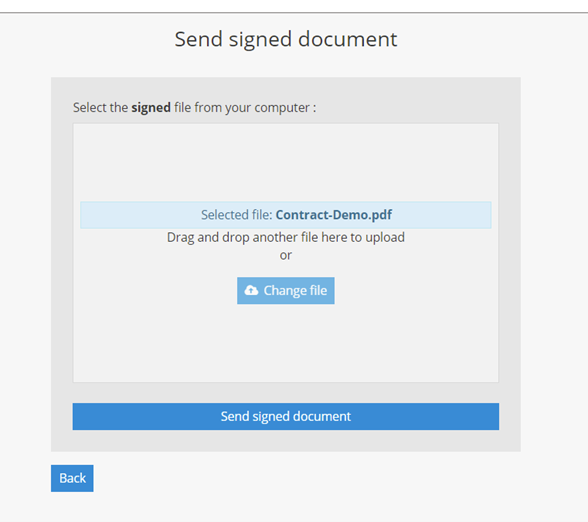
i. A dialogue box will advise you that the signed PDF document has been uploaded.

You have digitally signed a document on ConsignO Cloud. When all parties have signed. You will be able to download the final document and the audit log.
