ConsignO Cloud User Guide
Managing the address book
Available with: Individual plan Business plan Enterprise plan
Here we explain how to manage your address book.
ADDING A SIGNER TO YOUR ADDRESS BOOK
1. In your dashboard, click on the arrow to the right of your name and select Address book in the dropdown menu
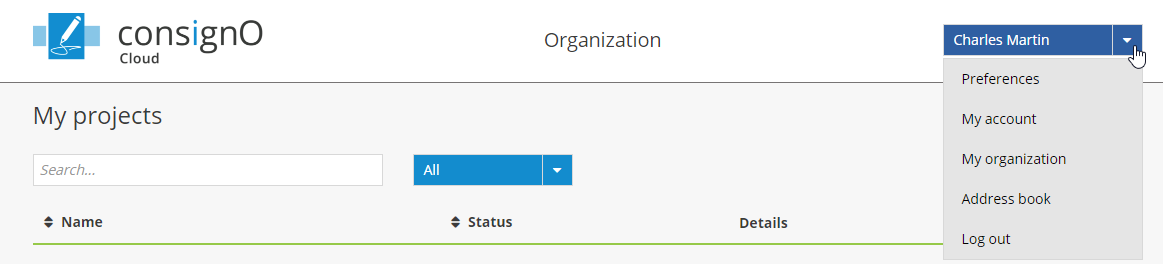
2. Click on New to add a signer to your address book.
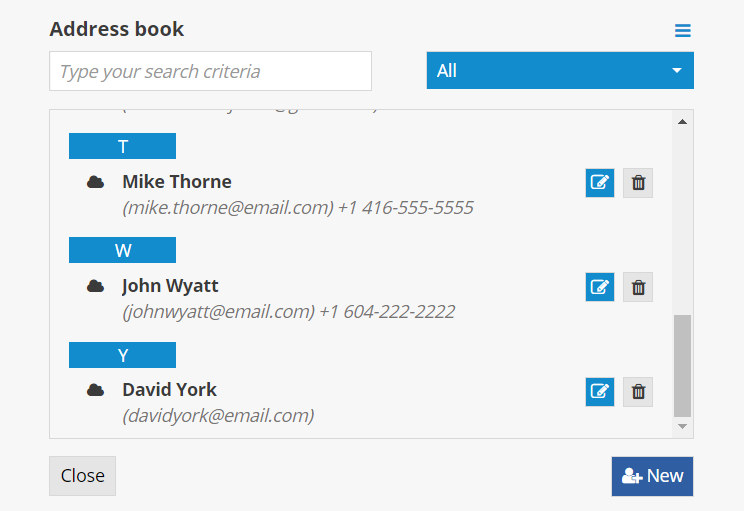
3A.1 Select the signer’s type of signature. Follow the steps below for a trusted electronic signature:
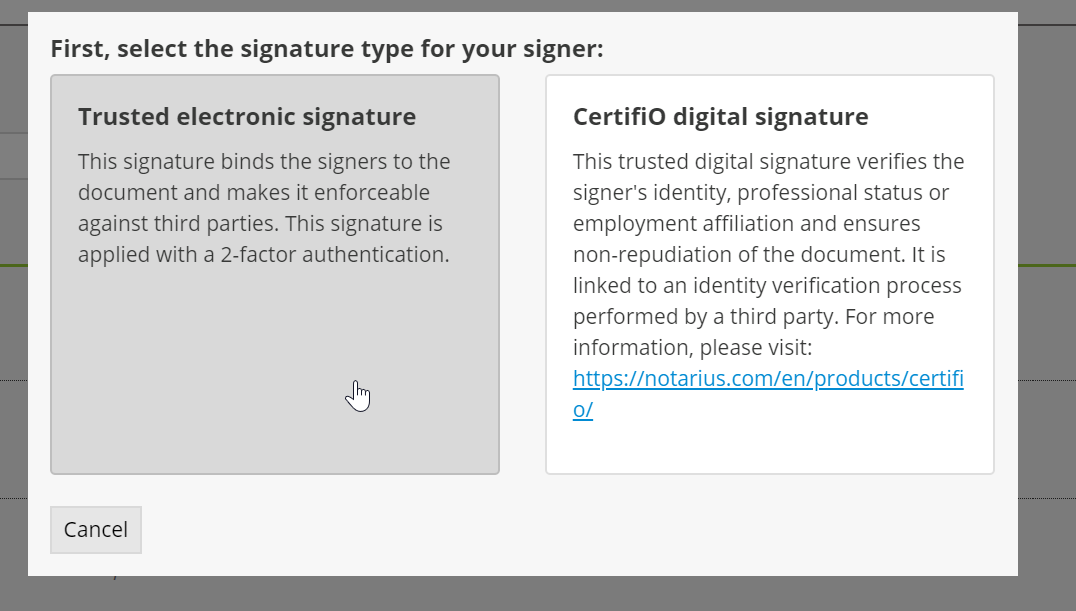
3A.2 Complete the fields with the signer’s information and click on Next.
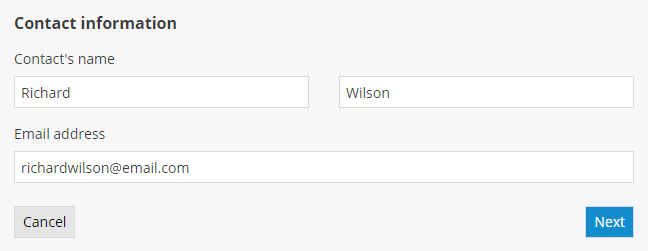
3A.3 Select the second authentication factor and the signer’s language of communication, then click on New.
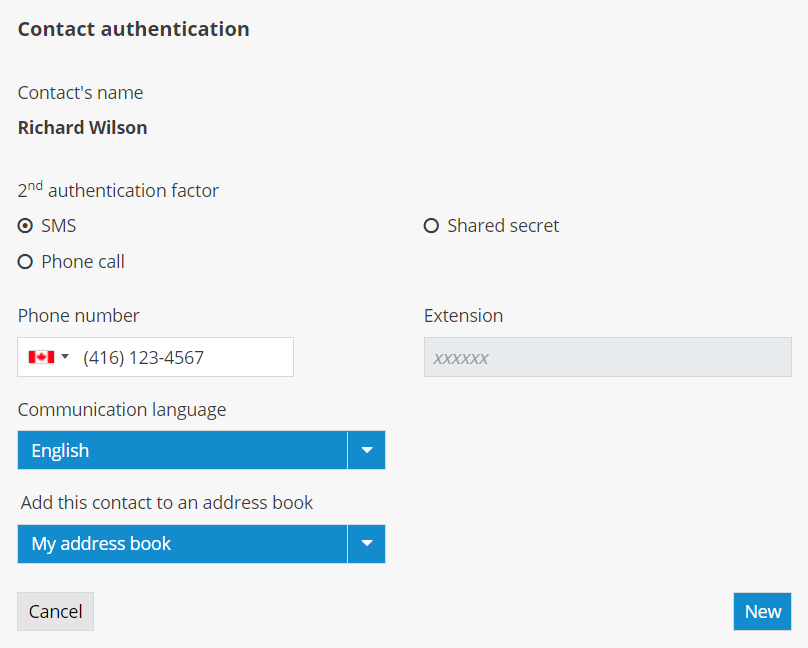
The second authentication factor is used to increase the level of trust with regard to the signer’s identity. The signer will first receive an email inviting them to sign the document. When a signer clicks on the signature project link, they must enter the second authentication factor on the login page before they can access the document to be signed.
The three types of second authentication factors
- SMS: When the signer clicks on the signature project link, they will receive a text message with a code they must enter on the login page.
- PHONE CALL: When the signer clicks on the signature project link, they will receive a phone call (automated message) with a code they must enter on the login page.
- SHARED SECRET: The project manager must choose a secret question and answer that must be known by the signer. When the signer clicks on the signature project link, they must enter the response to the question on the login page.
3B1. Follow the steps below for a CertifiO digital signature:
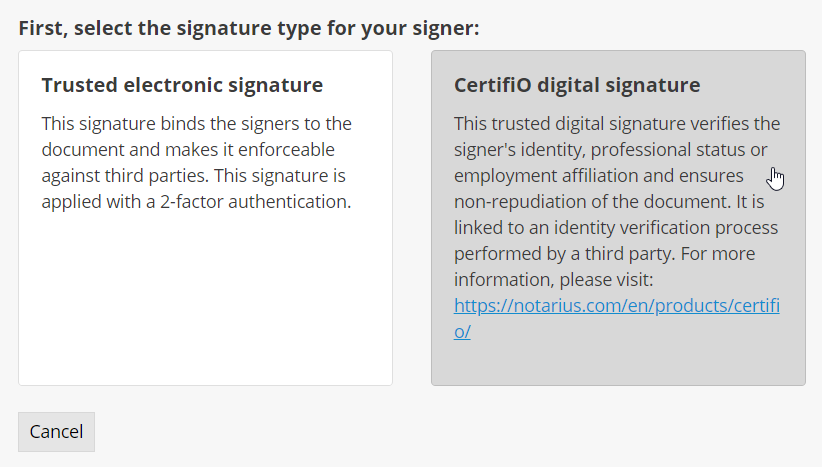
3B.2 Complete the search fields with the signer’s information and click on Search.
![]() You do not need to complete all of the fields to complete a search.
You do not need to complete all of the fields to complete a search.
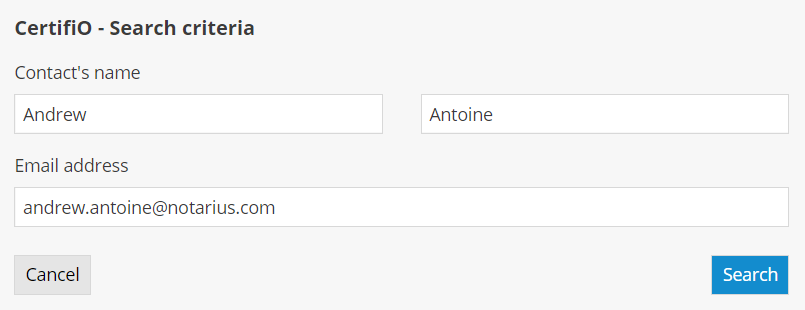
3B.3 Choose the signer’s digital certificate from the search results and click on Select.
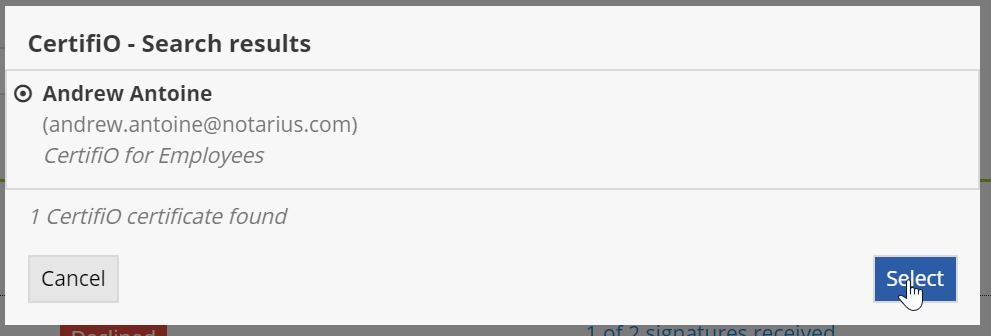
3B.4 Select the second authentication factor and the signer’s language of communication, then click on New.
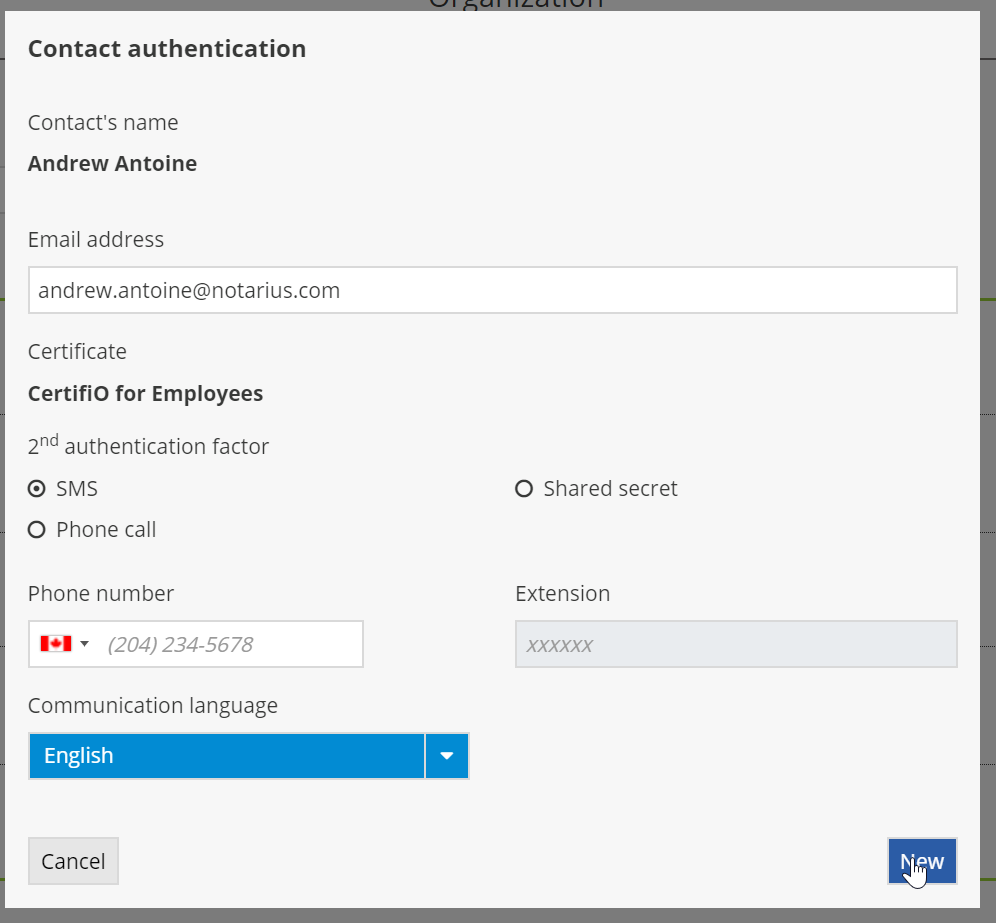
MODIFYING A SIGNER’S INFORMATION IN YOUR ADDRESS BOOK
1. Click on the pencil icon to update a signer’s information in your address book.
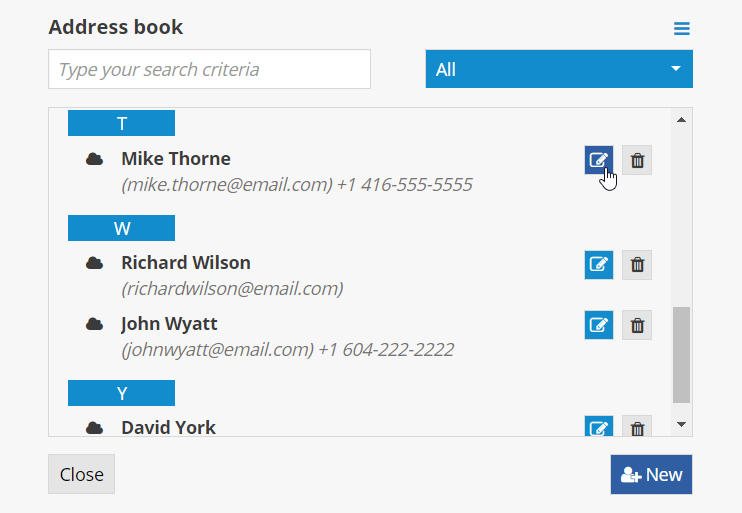
2. Make the necessary modifications (name, email address, second authentication factor).
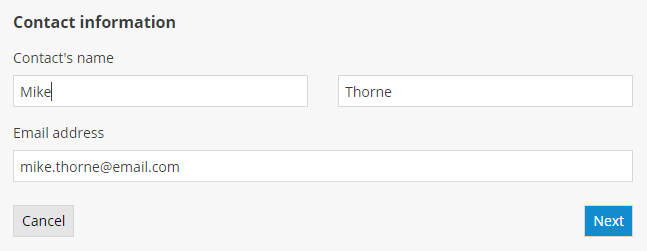
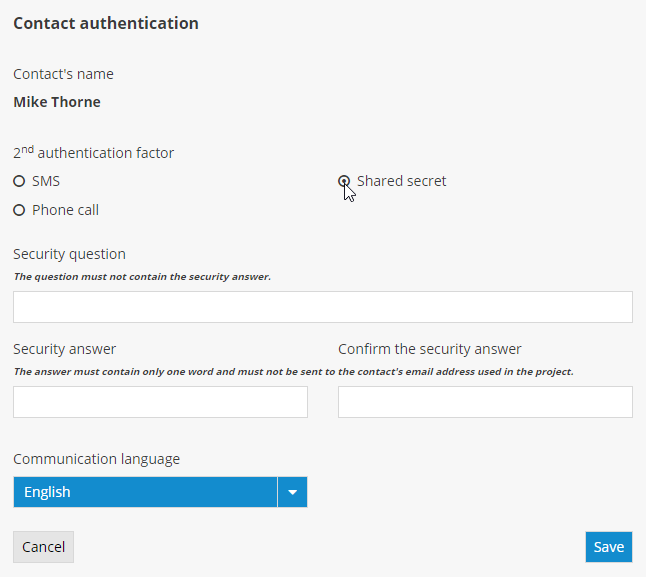
DELETING A SIGNER FROM YOUR ADDRESS BOOK
- Click on the trashcan icon to delete a signer from your address book.
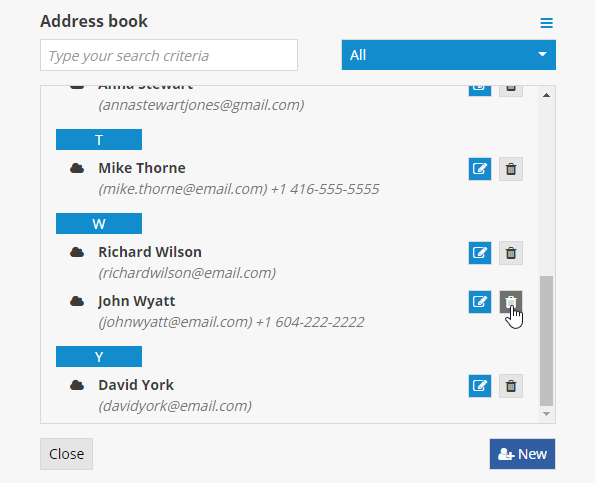
2. Confirm that you would like to delete the signer from your address book.

