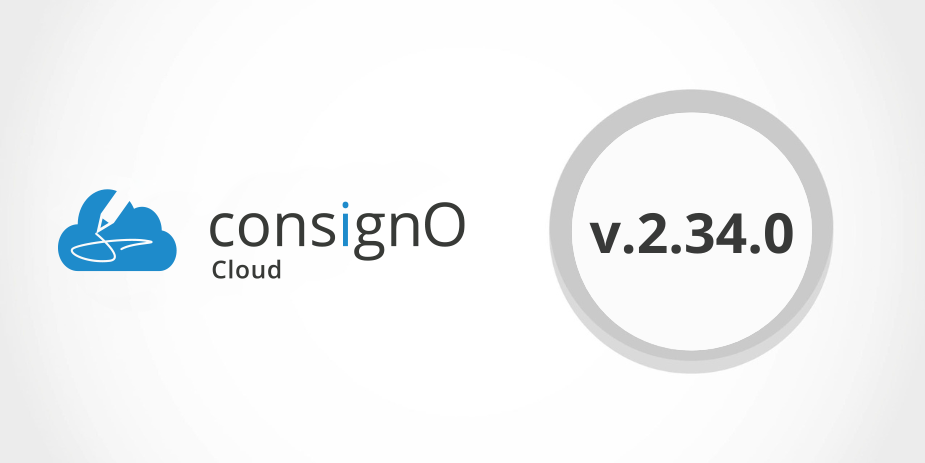New features:
-
A new option to customize signature aspect for Enterprise plans allows the addition of the signer's email address in the text block.
Improvements:
Message
- An explicit error message is displayed when it is impossible to upload a document on the create signature project page.
- For concerned organizations, a message is displayed when the “none” option is selected in the second authentication factor section when creating a new contact to remind the project initiator that the signer will access the document without additional authentication factor.
Audit trail
- The details section of the audit trail says “Authenticated to Notarius account of [Email]”.
API
- Webhook-specific header fields set by a third-party application using API calls remain available when using the LoginAS feature on accounts from other organizations.
- A contact set as an embedded signer and as a person to notify now receives a notification to download the project.
Bug fixes:
Membership-Renewal-Payment
- The subscription form displays the provinces of Canada and the states of the United States in alphabetical order.
API
- The creation of a signature project using the Share Point connector (or any other connectors) keeps the contacts in My address book.
Address book
- Once the addition of a new signatory in the address book is complete, the projetc initiator returns to the page from which he initiated the addition.
Log in
- The attempt to connect to a signature project in an organization, whose SAML authentication delegation is active, displays again an error message when the user is not authorized.
Messages
- A warning message is again displayed to administrators who customize (reduce) the retention period for completed projects in their organization’s preferences.
-
The account activation success message as well as the dashboard are displayed in the communication language defined by the new user of a SAML organization.
Templates
- A template saved from a completed project retains the group it was originally associated with.
- It is again possible to create a template with a signed document from a draft, an in-progress project, or a completed project.
Solo
- A square signature aspect marked (or any other shape) as the default aspect retains its shape when dropped onto a document.
- After completing the signing of a document, clicking on the ConsignO Cloud Solo logo at the top of the page brings you to the “Digitally sign a document” page.