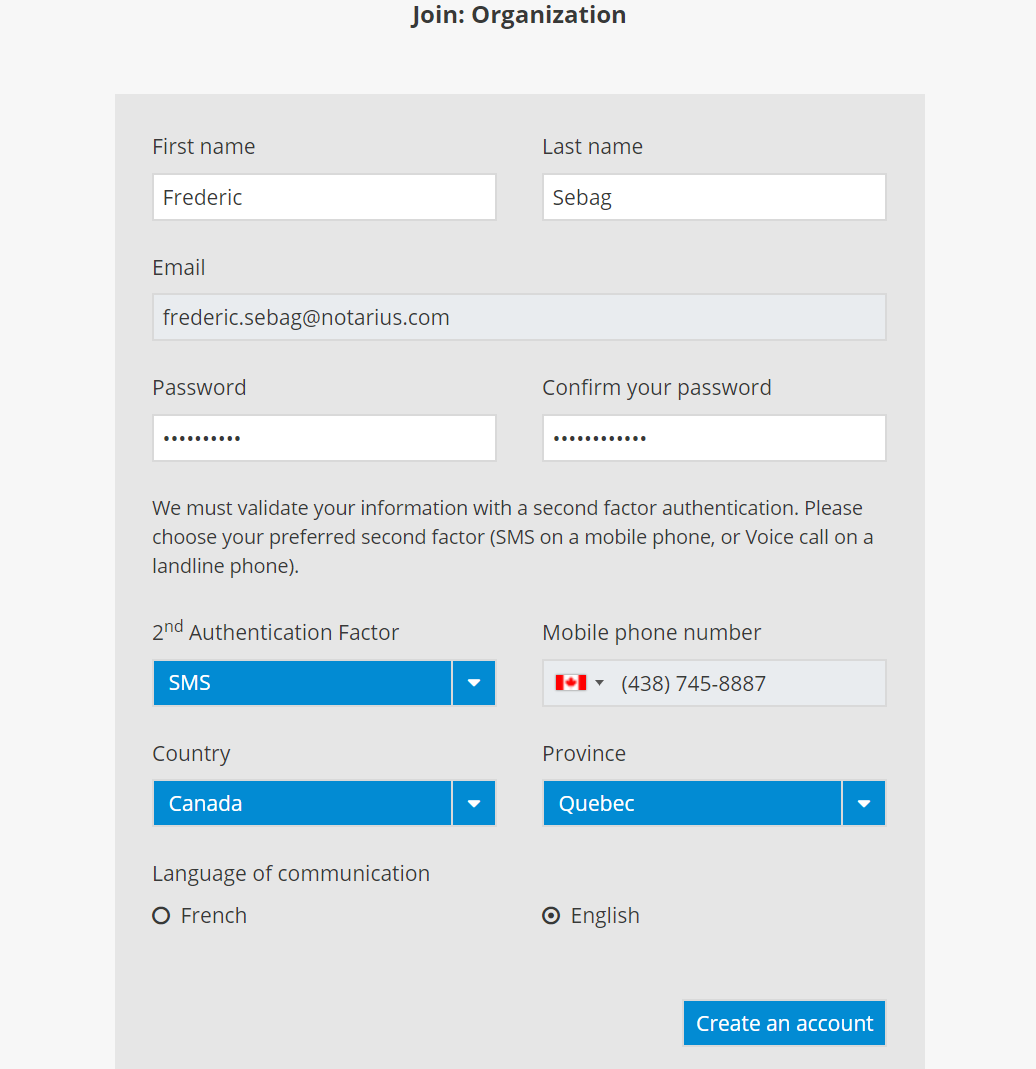ConsignO Cloud User Guide
Managing users
Available with: Business plan Enterprise plan
Only users who are designated as an Administrator or Manager under the Business or Enterprise plan have access to the user management option.
1. You can access the user management page by clicking on the user management icon located in the sidebar on the left-hand side of the screen.
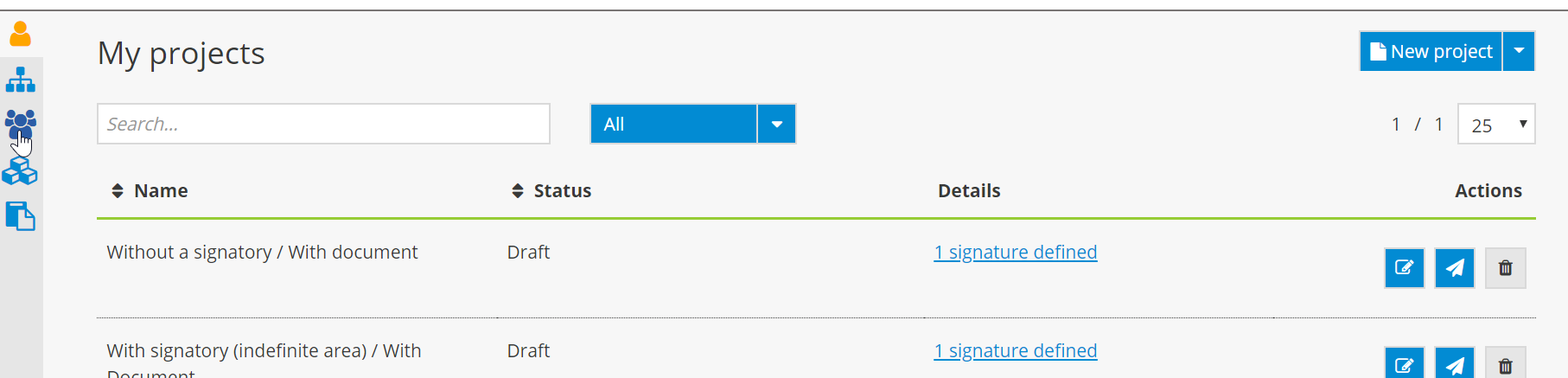
2. The list of users linked to your organization’s account will be displayed.
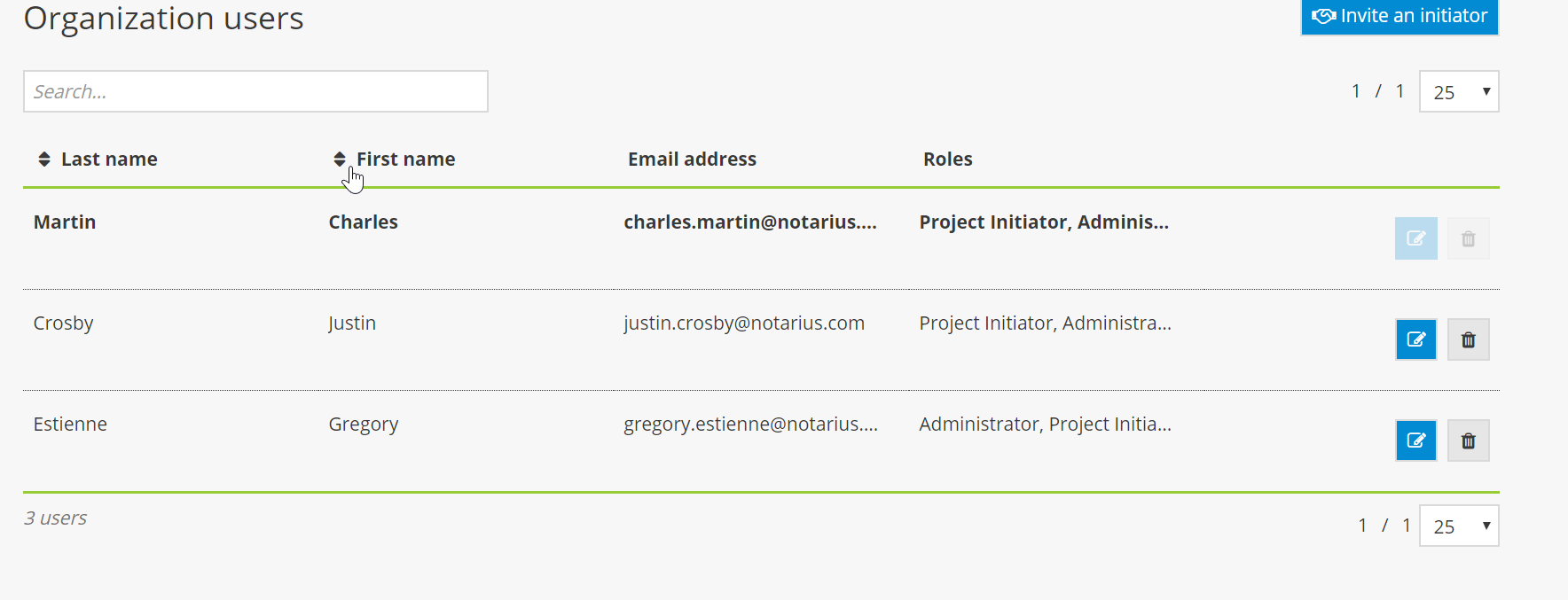
3. You can assign an additional role to a specific user by clicking on the role modification icon.
The additional roles available include*:
- Administrator: Has the right to modify the organization’s projects, shared content, the organization’s settings, user management and billing;
- Manager: Has the right to modify shared content, the organization’s settings, user management and billing;
- Secretary: Has the right to access the organization’s completed projects and modify shared content;
- Editor: Has the right to modify shared content;
- Project initiator: Has the right to access projects created by users and shared content;
- Projet initiator limited to groups: Has to be part of a group to launch signature projects, does not have access to a personal address book and cannot edit signers added to a signature project.
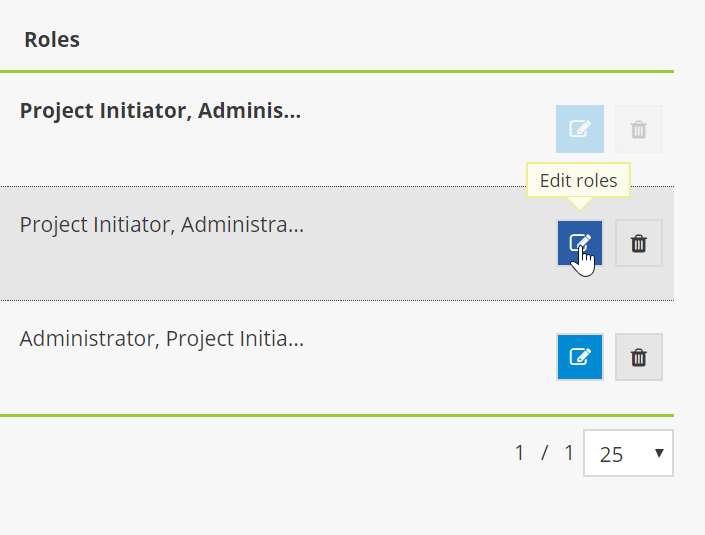
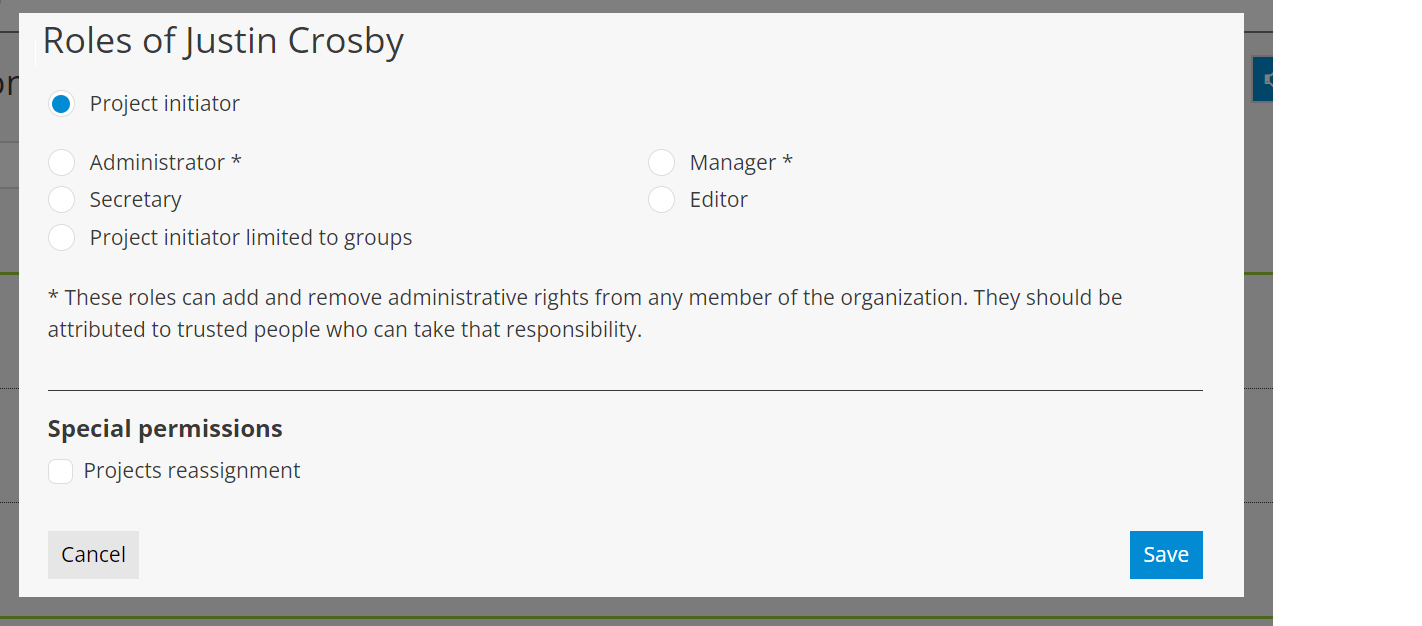
4. You can remove a user from the organization’s account by clicking on the trashcan icon. The person who removes a user must then assign the user’s projects to himself or herself, or assign them to another person linked to the organization’s account.
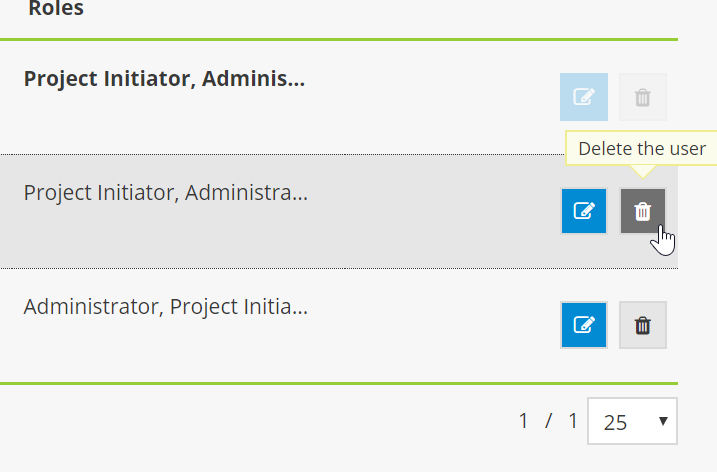
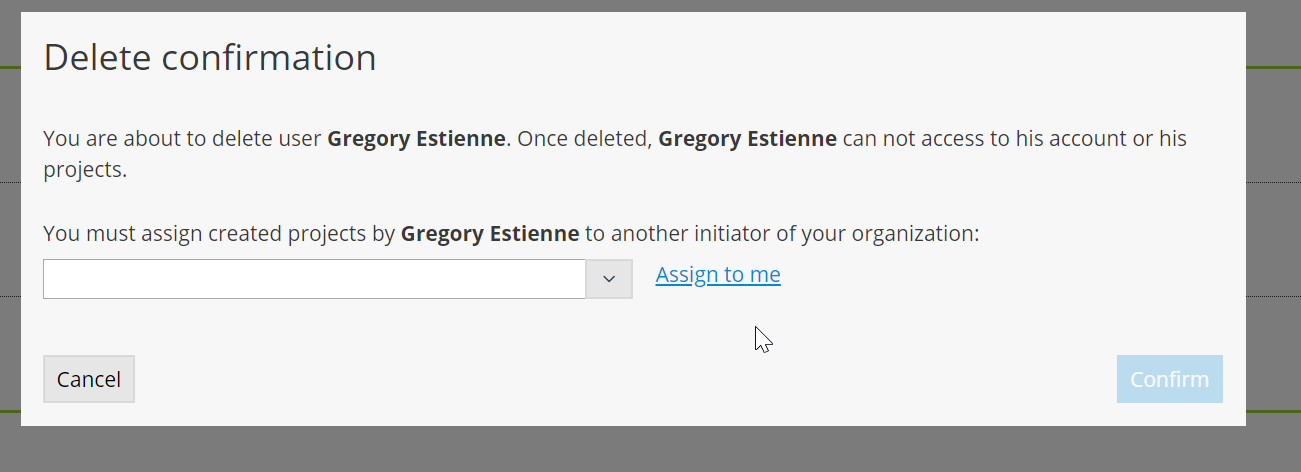
5. A) You can also invite a project manager (user) to register with the organization’s account.

5. B) Enter the required information about the user that you would like to invite and click on Invite. For the Business plan, ensure that you have a licence available before inviting a new user.
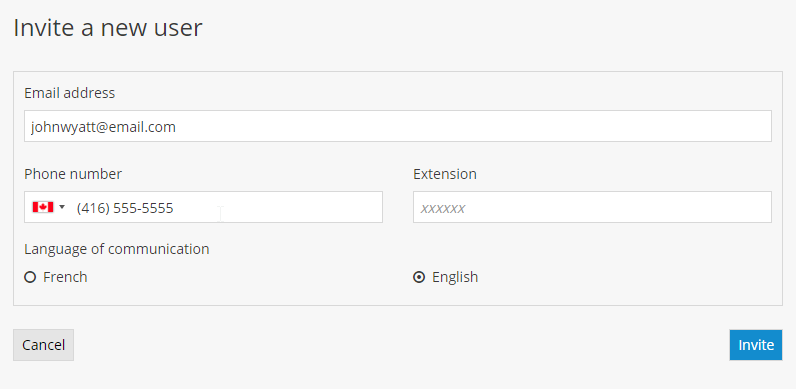
5. C) The user will receive an email inviting him/her to register.

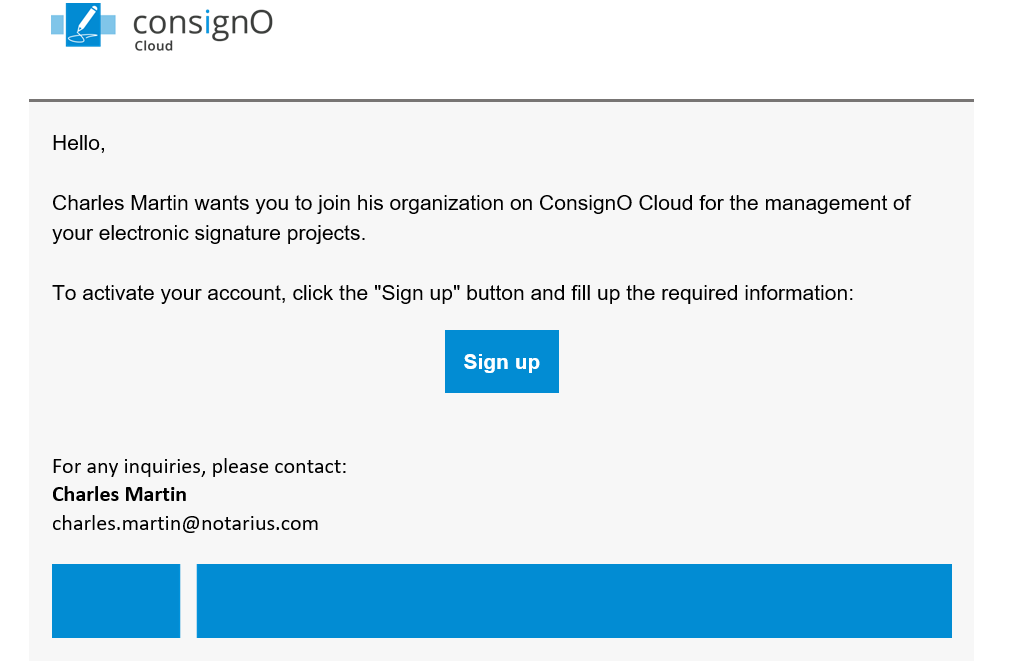
5. D) After clicking on the link provided, the user must complete an invitation form and validate his/her information using a second authentication factor.