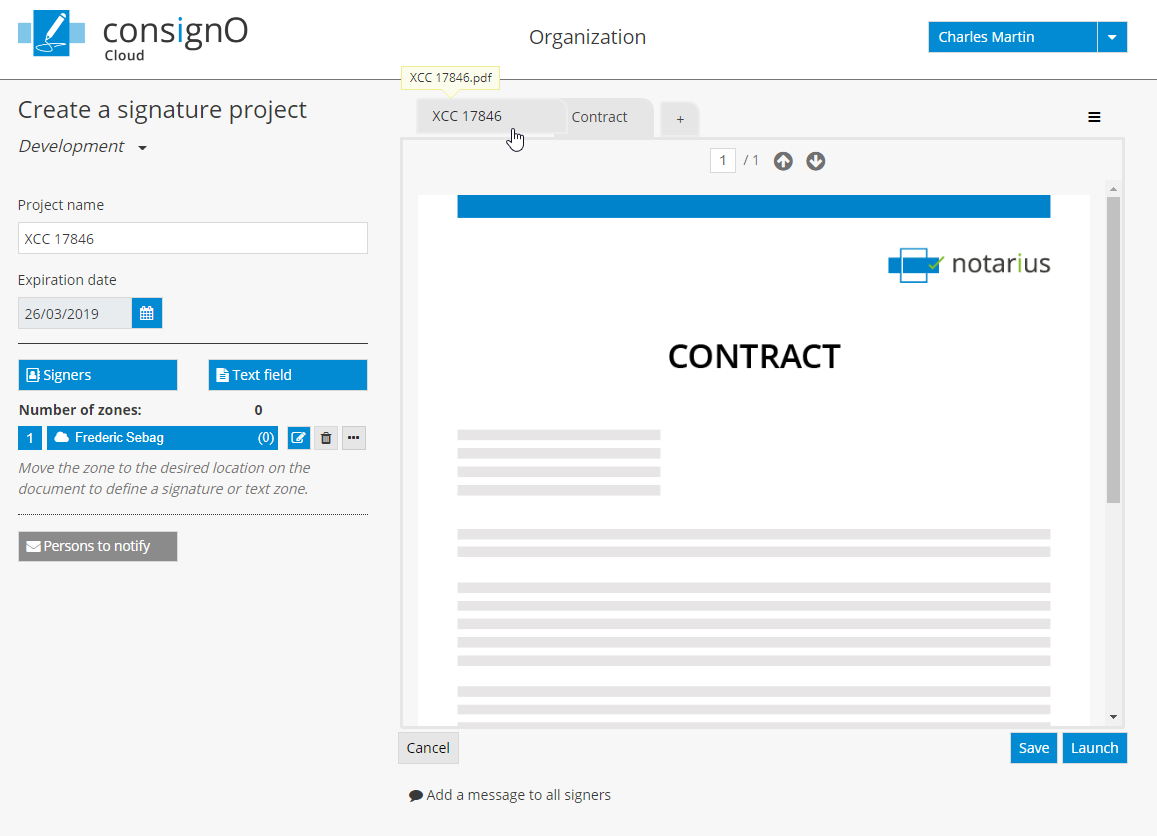ConsignO Cloud User Guide
Inserting multiple documents
Available with: Business plan Enterprise plan
1. From the project creation page, click on the ![]() tab to add a document.
tab to add a document.
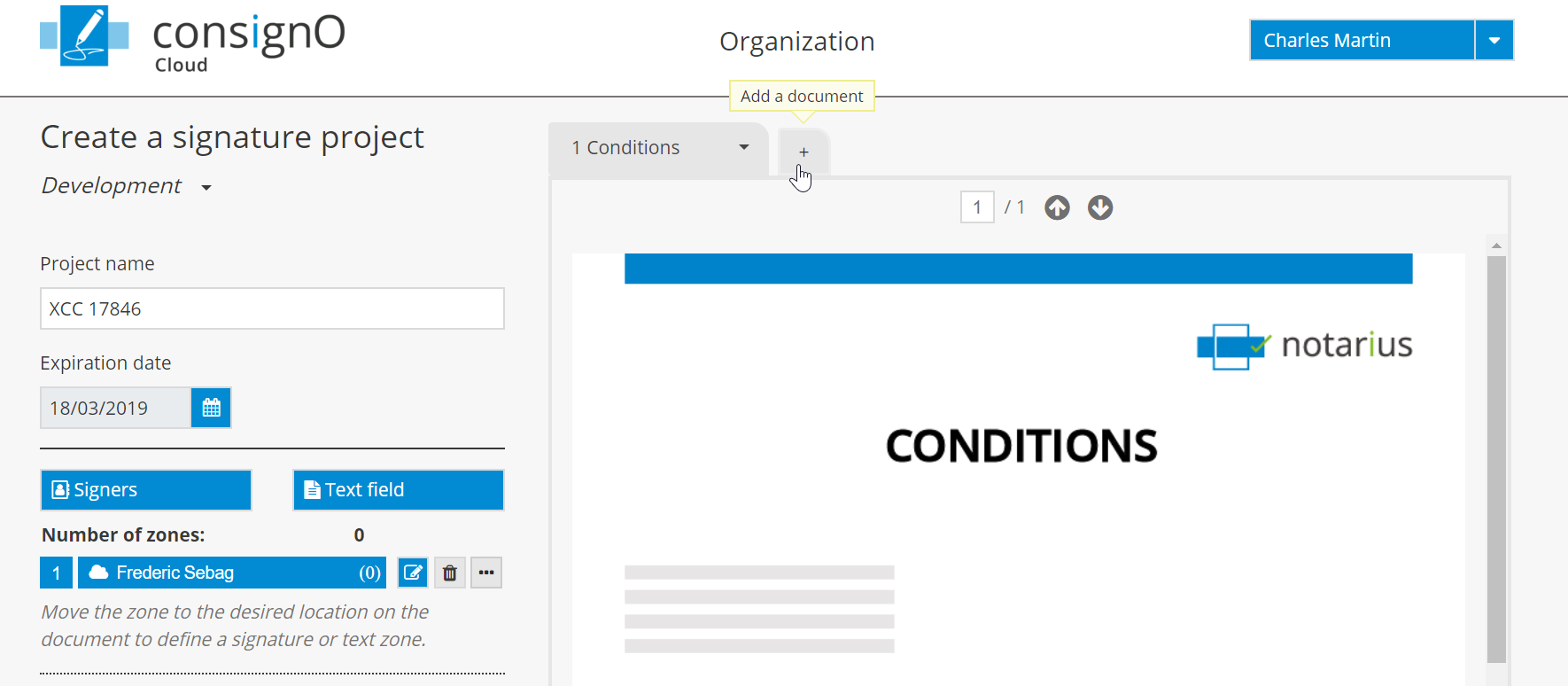
2. Select the document to be added. It can be a document that you would like to have signed or a document that you are providing for informational purposes and which doesn’t require a signature.
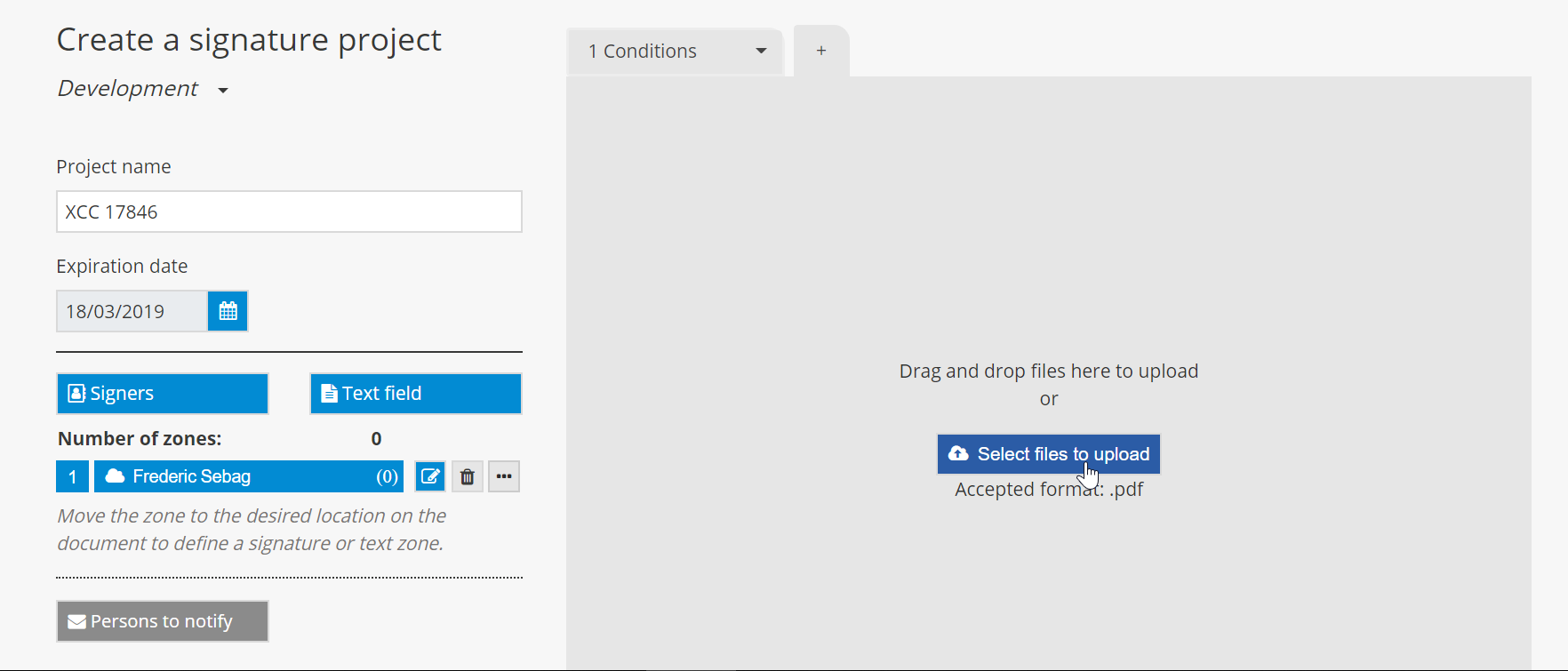
![]() You can select and upload multiple documents at once to a signature project.
You can select and upload multiple documents at once to a signature project.
3. If the document contains a defined signature zone, the document tab will be blue; if the document is for informational purposes and does not contain a signature zone, the document tab will be grey. Once the project is ready to be sent, click on Launch.
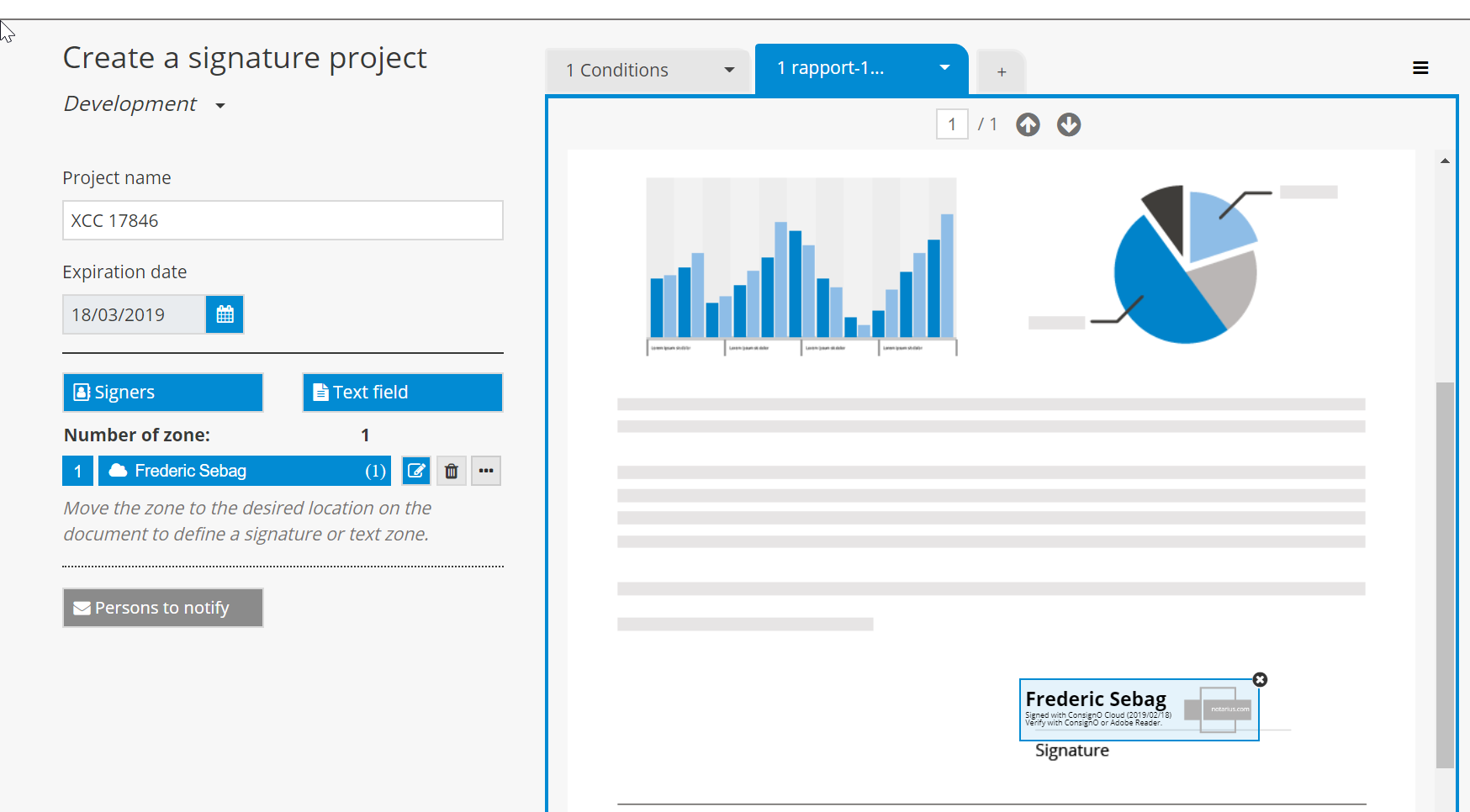
4. If the project contains a document that does not contain a signature zone, a request for confirmation will be displayed. To continue, click on Launch once again.
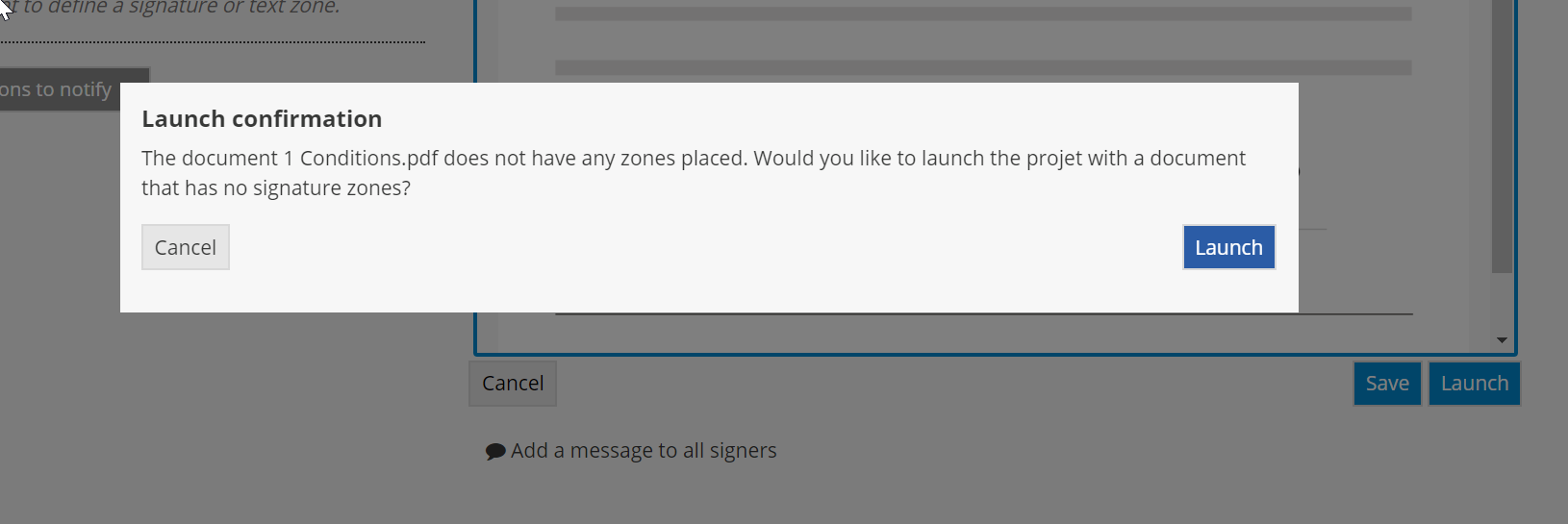
DELETING A DOCUMENTT
1. Click on the arrow in the document tab and select Remove the document.
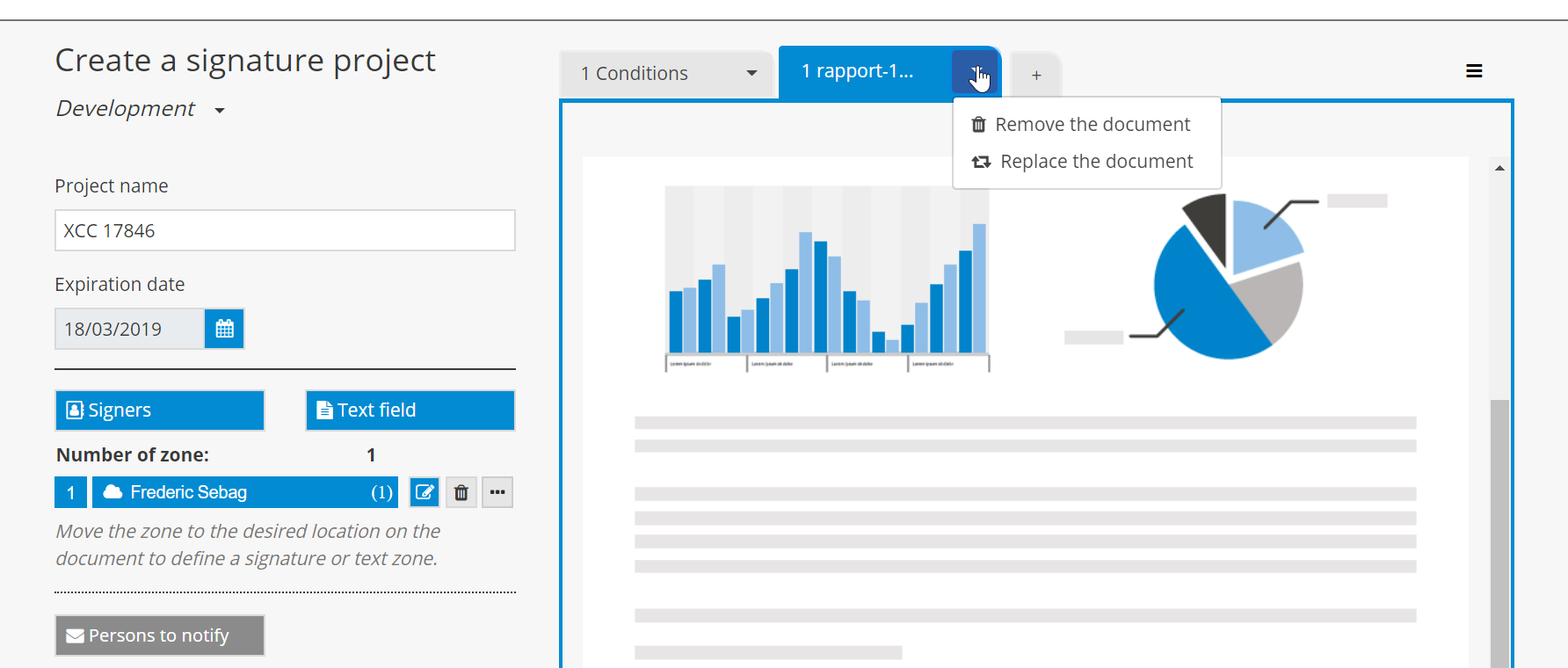
2. Confirm the action by clicking on Remove.
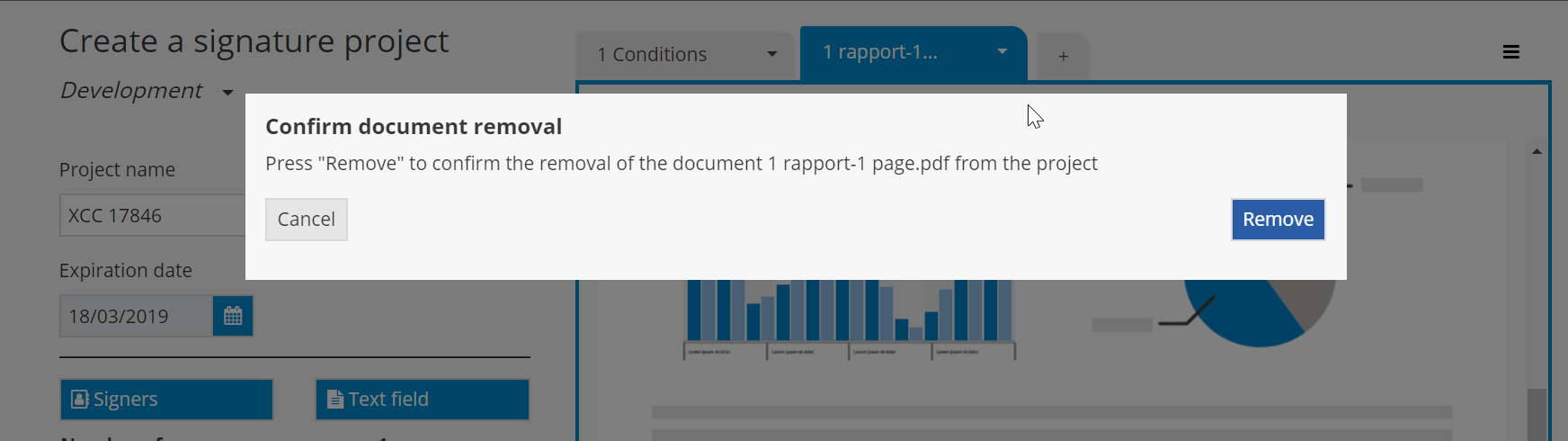

REPLACING A DOCUMENT
1. Click on the arrow in the document tab and select Replace the document.
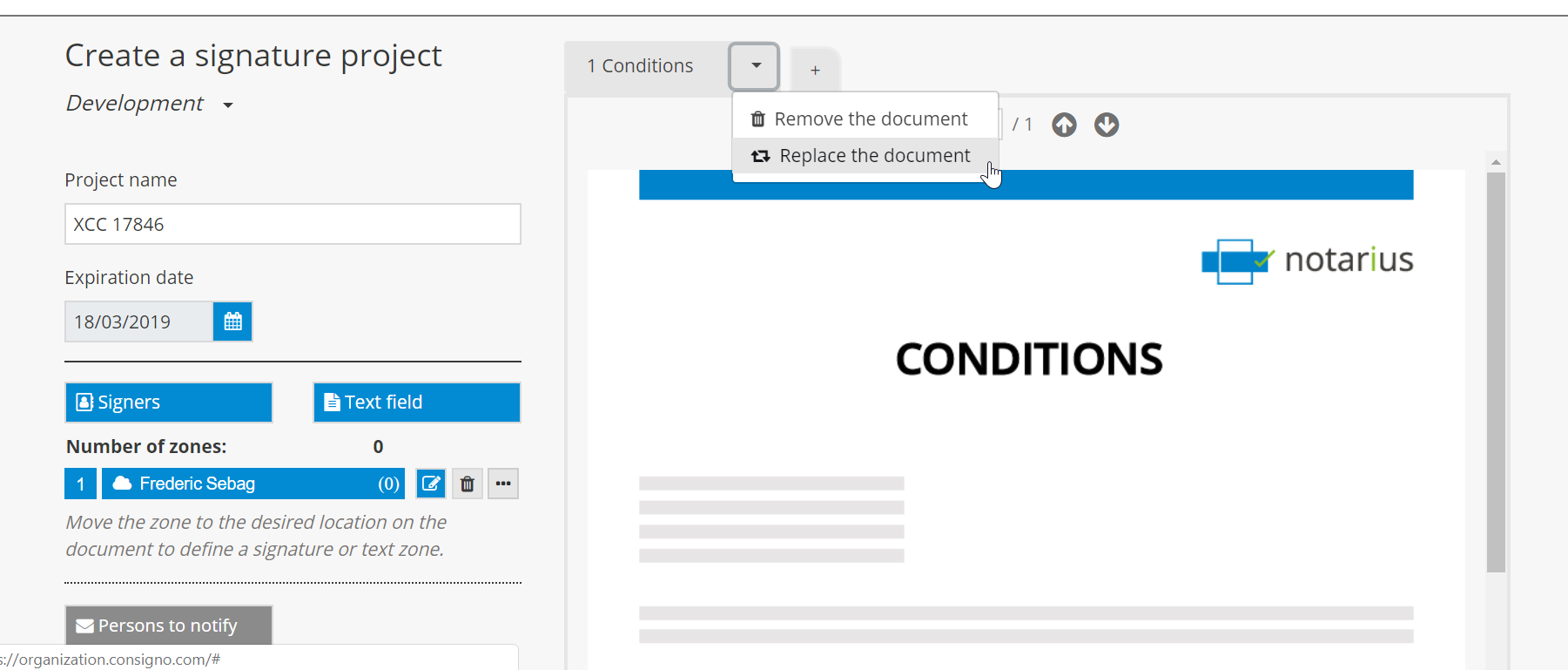
2. Select the new document.
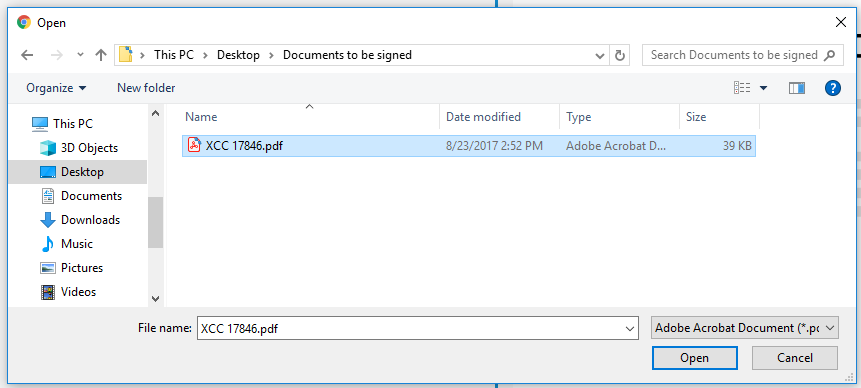
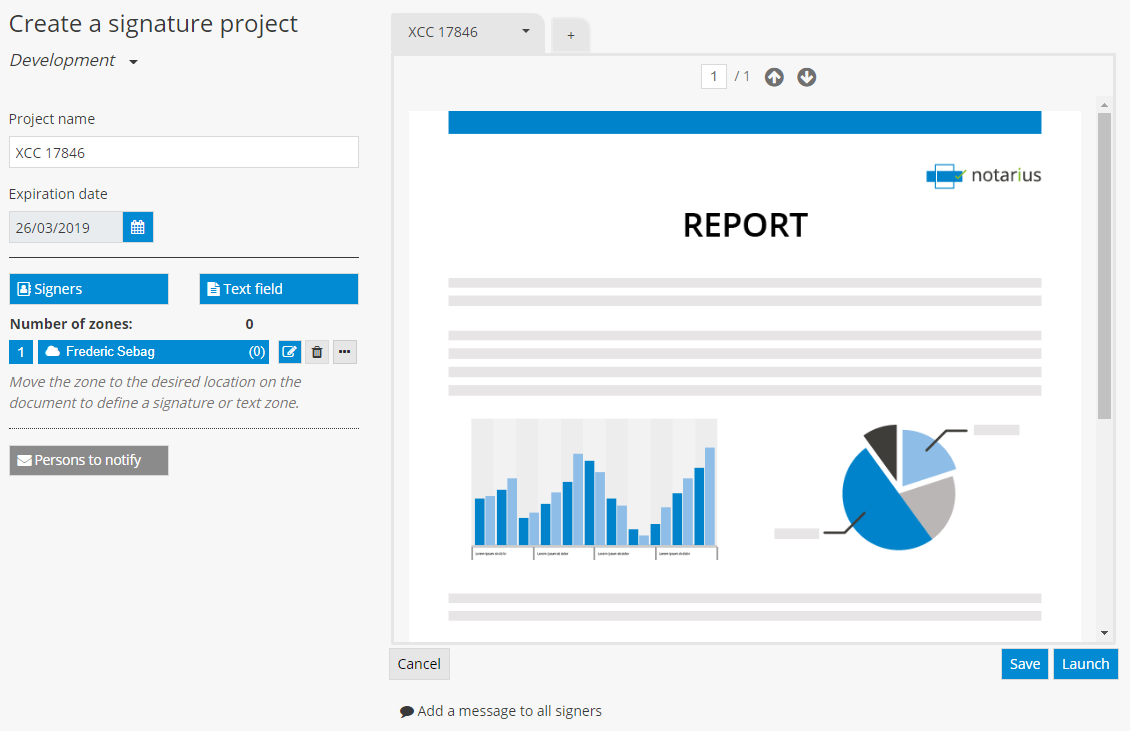
MODIFYING THE DOCUMENT DISPLAY ORDER
The project documents will be presented to signers in the same order as that displayed on the project creation page. To modify the document display order, click on the tab for the document you wish to move, drag it by holding the mouse button down and drop it in the desired location by releasing the mouse button.