KEYWORD SEARCH
FAQ
While documents signed using ConsignO Cloud contain proof that binds the signer (identifier and authenticator), an audit trail containing additional information that may prove useful in the event of a dispute is automatically generated as soon as a signature project is finalized.
The audit trail includes information such as:
- the signature project’s key information (name, creation date as well as the details of the person who created it)
- specific information about the original and final documents contained in the project
- information relating to project participants, including the authentication method
- the details of each signature affixed to the documents
- a complete history of the actions taken, starting from the creation of the signature project to its finalization
The audit trail also includes the original and final signed documents as attachments. When you download the audit trail, you have direct access to the final signed documents.
Lastly, the audit trail itself is digitally signed as soon as it is published in order to guarantee its integrity.
Of course! You can try all of ConsignO Cloud’s features free of charge for 30 days, with no obligation.
The following options are available to you:
- The Individual plan which allows you to send documents for signing, explore the solution’s different features and familiarize yourself with the interface.
- The “Business 5” plan for five users within the same organization, in addition to the features of the single-user trial, which allows you to manage multiple users within the same organization, create groups, share an address book and take advantage of advanced features such as bulk sending.
Note: At the end of the trial period, you will be able to subscribe to one of our plans. For a Business 5 trial, a subscription to an individual plan is not available.
If you need assistance during this trial period, we will be happy to answer your questions.
No. Signers are not required to subscribe or install any software. Only the person that prepares a document for signature needs an account.
Yes. Documents signed with ConsignO Cloud provide advanced legal reliability. The signer’s identity and the integrity of the document are integrated directly into the document to ensure its authenticity. Documents signed with ConsignO Cloud are legally binding in court and their legal validity cannot be contested by signers.
No. ConsignO Cloud works in all standard web browsers and requires no installation or training to prepare electronic signature projects or use electronic signatures.
With ConsignO Cloud you can incorporate both CertifiO digital signature and trusted electronic signatures in the same document. Digital signatures are used when high reliability signatures are necessary. A digital signing certificate include proof of the signer’s identity, professional affiliation or employer affiliation. A trusted electronic signature is a signature applied in a document, using the cryptographically protected signature of the platform incorporating the signer identity and authentication information.
If you are a regulated professional, you should use our CertifiO for Professionals digital signature since it will allow you to create authentic electronic documents that include proof of the signer’s identity and professional affiliation. For more information, visit this page.
You should use our digital signature CertifiO for Employees. For more information, go to notarius.com/en/certifio/certifio-for-employees.
Yes, with our digital signature solution CertifiO for Departments, you can sign on behalf of a department without identifying the person applying the digital signature on the document. For more information, go to notarius.com/en/certifio/certifio-for-departments.
We’re sorry to see you go, but if you need to close your account and cancel your subscription, here’s how to do it:
- Contact our customer service team by clicking on Contact us to request a manual cancellation of your subscription.
- Once the cancellation has been processed, you will receive an email confirming that your account has been closed
WARNING: This is not a temporary change. When you cancel your subscription, your ConsignO Cloud account and all your personal data will be permanently deleted. If you wish to re-subscribe to the service, you will need to create a new account and start the process from scratch.
Unfortunately, if you close your account shortly after your beginning your subscription, you will no longer be able to take advantage of ConsignO Cloud’s services since your account and its associated data will have been automatically deleted. As a result, you will have to create a new account if you want to take advantage of ConsignO Cloud again.
Since it is a free trial account, your signature projects are immediately deleted when you cancel your account. Since you can only take advantage of the free trial one time only, we keep your email address so that we know if you have already signed up for your trial.
Once a project has been completed, the instrumenting party can select the “Forward” option in the menu using the “…” icon. This option allows you to send a link by email to the selected contact in order to give them access to signature project’s final documents. Your contact will then have to authenticate himself or herself in order to access the documents, according to the method defined in their settings.
Another way to automatically forward a completed project is to add a person to be notified when preparing the signature project. To do so, select the “Persons to Notify” option from the menu to the right of the “Text field” button, then select the person to notify.
There are several ways to download the final document.
For the instrumenting party:
- For completed projects, you have the option to download the document from your dashboard. A cloud icon will appear to the right of your completed projects. Click on it to download the final document signed by all parties or a zipped file if you have multiple signed documents.
- If you need to download a document for a signature project that has not yet been finalized, you must click on the edit icon and then select the option to download the document by clicking on the menu in the tab with the document’s name.
For project signers:
- When you sign a document, a confirmation message appears at the top of the page. You will find a link to download the non-final document (if others are required to sign) or final document (if you were the last person to sign).
- Once the final document(s) have been signed, an email with a link to download them will automatically be sent to you.
Note that the audit trail, which is automatically created when a signature project is completed, includes the signed document(s) as well as the unsigned originals as an attachment.
Your ConsignO Cloud account is linked to your email address, and you cannot have two accounts with the same address.
However, if you have an Enterprise plan, you have two distinct links to log in to the platform and can therefore have an account with your organization’s Enterprise plan as well as a subscription to another plan with the same email address.
If you have an Individual plan, you can upgrade to a Business plan by clicking on the “Buy” button at the top of the screen.
If you already have a Business plan, select the “Buy” button in the “My organization” menu to view the different Business plans and sign up for a different plan.
If you would like to revert to a different plan during the renewal period (30 days before it expires), please contact our customer service team.
To purchase an Enterprise plan, please contact our sales team.
Notarius does not store credit card information. As a result, we cannot make changes before your renewal. When it is time to renew, you will be able to select another credit card, or switch to a billable account if you have more than five users and an account has been opened with Notarius. To open a billable account, please contact the sales team.
If you have an individual subscription, you can replace your information with your colleague’s. To do so, make sure you are both available at the same time to exchange the information received. Access the “My account” menu to change your email, phone number and password settings, one by one. You will thus have to complete three validations of your identifiers and authenticators to complete the change.
If you have a Business plan, the user with administrator rights can invite the new person to join the organization and give them administrator rights, and then the new person can remove the original user.
Training Webinars for ConsignO Cloud are discontinued since March 2025, you can now access the content of those Webinars with our online videos and we also provide user guide.
If you change companies, you can transfer administrator rights to someone else or, for an individual plan, change the email address and other information, as explained in the question “Can I transfer my account to a colleague?”.
When your signature project has expired, participants can no longer sign, but you can still access your project in your dashboard. You can update the expiration date and then launch it again.
Signature projects with a draft, expired or completed status will be automatically deleted after the archiving period selected in your plan. You will receive email reminders before they are deleted.
Yes, signatures on projects that have not been completed are valid. You can download documents by clicking on the edit option to access the signature project, and the selecting the download option from the menu on the document tab.
Note, however, that the audit trail will not be available until the signature project has been completed.
Yes, unless your organization has disabled this option, you can use a custom image to sign your project by selecting the pencil at the bottom of the signature page. We offer the option to manually sign or upload your own image. This signature aspect can only be used for the project in question.
If you change plans or join an organization, all signature projects as well as your address book will be retained.
For plans with more than one user, you can manage roles and permissions if you are the plan administrator. Learn more here.
Learn how to manage your address book here.
If you are the administrator of your account, you have access to the user management option via the left menu bar. From this page, you can invite an instrumenting party to create an account in your plan. You can invite as many users as your plan allows.
If your plan expires in 30 days or less or if you have used 90% of your available projects, the “Renew” button will appear at the top of the page when you log into your account. If you have used all your projects and want to renew bulk projects, you can add projects to your cart and buy them.
If you checked the auto-renewal box, your plan will renew on its expiration date or when you run out of projects.
For the Enterprise plan, please refer to the question “How do I buy additional bulk projects with an Enterprise plan?”.
If you have a free Individual or Business plan, the “Buy” button appears at the top of your screen and allows you to choose a plan (note that the available plans are based on the users included in your current plan. You can delete users if needed). Business plan users must contact our customer service team to purchase an individual plan.
If you are interested in the Enterprise plan, please contact our sales team.
Only people with an administrator or manager role can make purchases.
First go to the “My organization” option in the menu to the right of your name, then select the desired set of projects and add it to your shopping cart.
Confirm your order by pressing the “Buy” button in the Current purchases section. You can then finalize your purchase by billing your organization.
Integration with an organization’s IdP (Identity Provider) is possible with the Enterprise plan in order to offer an SSO (Single Sign-On) experience and, as an additional option, delegate the authentication of signers in your email domain.
For more information, please contact your sales team representative.
For all plans, signature projects are counted once they have been launched, regardless of whether they are completed or not. Projects with a draft status are not counted as long as they have not been launched.
If you are a notary and you use notaire.consigno.com to sign technological notarial acts, please visit https://consignocloud.com/notarial-act-user-fees/
If you have a free plan, a trial or an individual plan, the “Buy” button is located at the top of your screen when you are logged into your account. You can click on the button and purchase the plan that is right for you.
If the signer has not received a SMS code after a few tries, check the following:
Make sure the signer’s mobile phone can receive SMS
- The phone must have mobile coverage (5G, LTE, HSPA, 3G, etc).
- SMS cannot be received using only WiFi, or using a land line phone.
- The mobile phone number must not block third party SMS. In doubt, send the message START to the mobile number 438-793-6973.
Make sure the signer’s mobile number is right
- Check with the project initiator that the signer’s mobile phone number is properly entered in ConsignO Cloud. As an indication, the last three digits of the signer’s mobile number are displayed during the connection.
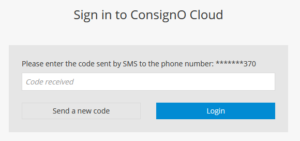
Corrections and alternate authentication methods
- The project initiator can change or correct the authentication method (updated mobile number, phone call, shared secret) by accessing the signature project and editing the signer’s authentication method. The signer will then receive an email to connect with the new method.
NOTE
It is possible that situations beyond our control, such as an outage by the signer’s mobile operator or the SMS sending platform, cause temporary problems with SMS messages.
There are several reasons why your signer might not have received the email to sign.
First, verify that the email address entered is correct. You can also ask the signer to check their spam folder. It is possible that our email domain may be blocked by its organization or that the email has been quarantined.
Otherwise, check if you have defined a signing order. If so, the signer will only receive a notification when it is their turn to sign. From the dashboard, check who needs to sign by selecting the hyperlink under the “Details” column.
If none of these options work, you can send a reminder manually by going to the Actions menu. Click on the “…” icon, then select “Send a reminder.”
However, if you prefer to only use the dedicated ConsignO Cloud instance set up exclusively for the Chambre des notaires for all of your acts, please contact us to end your regular subscription. You will then be reimbursed on a pro-rata basis for the elapsed months, and you will be charged $2.25 for each completed signature project of the ‘Other document’ type. For more details on pricing, please refer to https://consignocloud.com/notarial-act-user-fees/.
For technological notarial acts you MUST use the ConsignO Cloud instance dedicated to the Chambre des notaires(https://notaire.consigno.com).
All technological notarial acts must be MANDATORILY done via the ConsignO Cloud platform dedicated to the Chambre des notaires (https://notaire.consigno.com) and according to the procedure provided by the Chambre des notaires. It is a requirement.
Private deeds, other documents or service offers can be made on the tenant of the Chambre des notaires or even in another private ConsignO Cloud account (Individual, Business, Enterprise) to which you may have subscribed.
If in doubt for a specific act, consult the Chambre des notaires du Québec.
Unfortunately, no. It is not possible to migrate projects from one account to another. If you wish to use only the platform of the Chambre des notaires and close your regular subscription, it is then recommended to download all of your current projects (documents and audit logs) and save them locally on your workstation, your case management software or your archives.
It is also possible to cancel current projects. You will then have to create them and launch them again on the new instance.
It is also possible to export your address book from your checking account and re-import it back into the new instance. Use the Export CSV / Import CSV function from your address book.
Access to ConsignO Cloud for notarial deeds now uses Espace Notaire for authentication. You can update your contact details through Espace Notaire.
Note: If you change your email address on Espace Notaire, make sure to use the same one for your digital official signature subscription. Otherwise, you may no longer be able to send technological notarial deeds.
To check or change the email address linked to your digital official signature > link to the question How do I update my email address linked to my digital official signature?
To check or change your email on Espace Notaire, you can do so:
– From the homepage of the site https://www.cnq.org/connexion-espace-notaire/

– From My Profile on the Espace Notaire website My Profile/Update your contact details
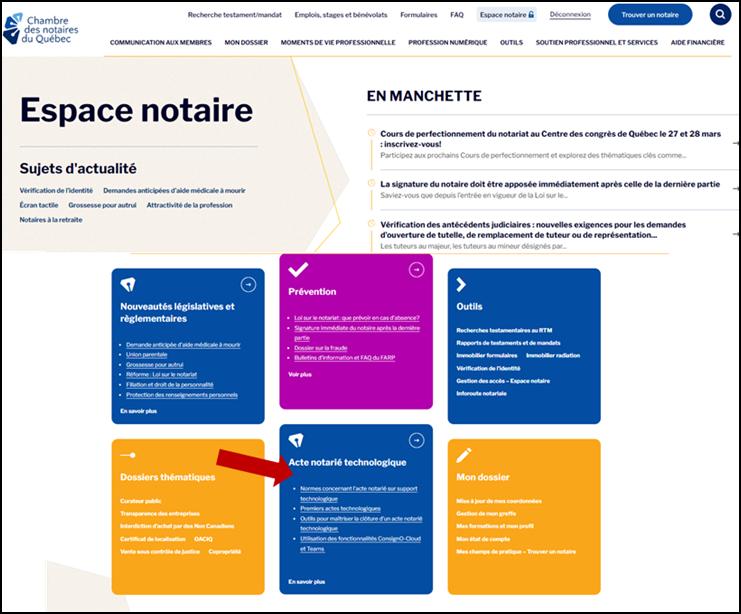
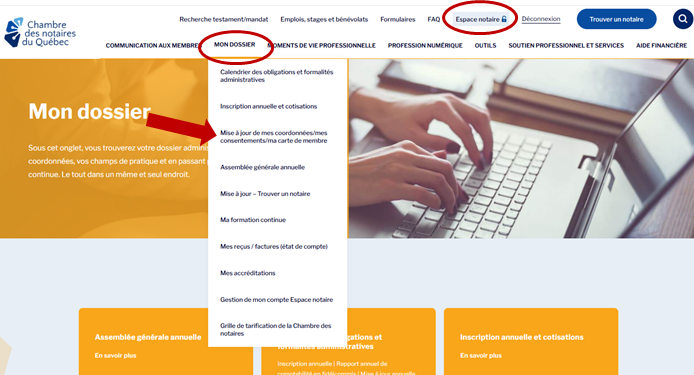
The UTC time in the audit trail is a universal time that allows the time of signing to be certified regardless of the time zone. It is therefore not possible to change it. If you have an Enterprise plan, contact the customer services team to change the time displayed on your dashboard.
With ConsignO Cloud, you can modify a project that is in progress be clicking on the “Edit” button. You can modify the information about project participants, change the signing order, or add or remove participants. However, it is not possible to edit a contact that has already performed their action.
Until your signature project is launched, the document or documents to be signed can be modified, but once your project is sent, you can no longer modify the document.
Once a signature project has been launched, as long as it has not been completed, it is possible to:
- modify a participant’s information (for example, a signer) who has not yet completed their action (for example, sign)
- remove or replace a participant who has not yet completed their action
- add participants
- change the signing order
- change the signature project’s expiration date
It is not possible to:
- remove a participant or modify their information once they have completed their action
- remove, replace or add documents.
No, once your signature project has been launched, it is no longer possible to modify documents.
However, instead of creating the project again from scratch, you can duplicate it via the “…” icon, then replace the document by clicking on the tab with the name of your document. This option allows you to keep the signature zones for each signer.
If you delete the document, your signature zones will also be deleted.
Following a new directive from the Chambre des notaires du Québec published on July 5, 2021, it is now required for the notary to authenticate with its digital signature in order to launch a project on the notaire.consigno.com entity. This is to ensure that only a practising notary with a valid signature can initiate a project. For more information, consult the “ Espace Notaire” on the Chambre des notaires website.
Following the addition of a new logic requiring authentication by digital signature when launching a project, if no signature is associated with your profile, if you are using a digital signature different from the one assigned to your profile or if you enter an incorrect password for example, an error will be reported by ConsignO Cloud. Please validate the information and if the problem persists, then contact Notarius customer support for assistance.
The administrator or manager under the business or enterprise plan have access to generate usage reports. Learn more here.
A person to be notified added to a signature project will automatically receive an email notification, when the latter is finalized, allowing him to access, once authenticated, the signed documents. You can find more information here.
The approver added to a signature project is a person responsible for approving or ending a signature flow. It can be defined at any stage of the signature project. Unlike a signature, the action of approving leaves no trace in the signed document. Only the audit log will capture the actions of the approver. You can find more information here.
By assigning a text field, it is possible to collect information from a signer. You can find more information here.
Are wireless touchscreen options available?
-
- The tests carried out to date demonstrate slowness in the processing of actions performed on the touch screen which considerably limit the capture of the handwritten signature
Can I connect a 3rd screen to present the document to be signed on a large screen and offer the signature in person on the touch screen
-
- Yes, this configuration is possible. On the other hand, connecting two external screens directly to the workstation is not supported by most workstations. The solution is to use a powered docking station.
What cable should I use to connect my computer to the touch screen?
-
- Most touchscreens work with USB-C to USB-C cables. However, not all cables are compatible. According to our tests, USB-C 3.2 or 4.0 cables are functional in lengths of 2M or less.
How do I get the signature page to display on the touch screen?
-
- The solution is to use the touch screen as a secondary screen in extended mode and move the in-person signing session tab there.
Can I use any stylus?
-
- This depends on the touch screen used. Some touchscreens are only compatible with proprietary stylus models. You must check the compatibility of the styluses with the manufacturer.
Can I place my hand on the touch screen to sign?
-
- If it is a touchscreen with a stylus, then you can configure the screen so that the experience is similar to a sheet of paper. You can then sign by placing your hand on it.
Does the touchscreen work on MacOS?
-
- Yes, it works on MacOS. To do this, you must install the appropriate drivers depending on the brand and model of the touch screen.
